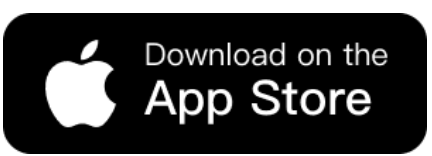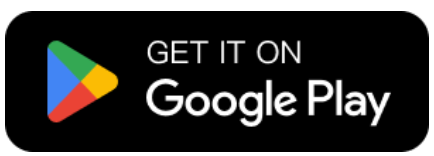Creating realistic model photos used to take time and effort. You had to find models, shoot photos, and edit backgrounds. Now, with WeShop AI Model, everything becomes easy. You can turn a 3D design or even a flat image into a model photo in seconds. No complex steps, no photo studio needed.
With the AI Model Generator, you only need to upload your product image. Then, choose a style, pick a background, and click generate. The result looks natural and professional. You can even change backgrounds to match different moods or seasons.
This feature helps designers, brands, and online sellers save time while keeping visuals fresh. It’s perfect for fashion, accessories, or any lifestyle products. Let’s explore how the AI Model makes your 3D ideas come alive — quickly, beautifully, and effortlessly.
Transforming 3D Product Displays into Real Model Photos
In e-commerce, product presentation matters. A good image helps customers imagine how an item looks in real life. However, many sellers only have 3D renders or mannequin-style product displays. These images are clear but often lack a human touch. They look flat and less engaging. That’s where WeShop AI Model comes in.
With the AI Model Generator, you can turn a 3D product render — not a real human model, but a digital mannequin — into a realistic model photo. The process is fast and simple. You just upload your 3D display, and AI transforms it into a photo of a real model wearing the product. No extra photo shoots, no manual editing.
This helps e-commerce sellers quickly create lifelike visuals that attract more buyers. The results are natural, dynamic, and ready to use for online stores, ads, or lookbooks. It’s the easiest way to bring your 3D products to life.


Step-by-step: Generate Real Model Photos with AI Model
Step 1: Open the WeShop AI and Find the AI Model
First, open the WeShop AI platform in your browser and sign in. On the left side, you will see the task bar. Look for AI Model and click it. This will take you to the AI Model page, where you can create new tasks and manage existing ones. Once you are here, you are ready to move on to uploading your 3D product image.
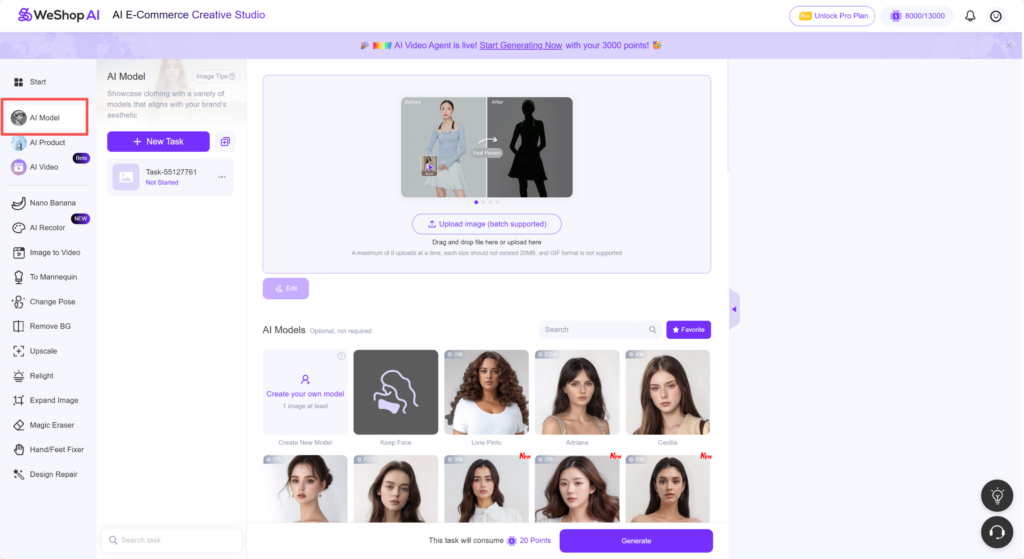
Step 2: Upload Your Image in AI Model
Click Add new task on the AI Model page. Then choose Upload image. Select your 3D mannequin product image from your device. This image will be the base for generating the real-model photo. Make sure it clearly shows the product, as the AI will use it to create the final image. Once uploaded, you are ready to choose AI models and locations in the next step.

Step 3: Pick AI models and locations
After uploading your image, scroll down to the selection area. First, choose the AI models you want to apply. Next, select the AI locations — these are the backgrounds or scenes for your final image. Picking the right model and location helps the AI generate a more realistic and natural-looking photo. Once selected, you can move on to writing the description for the image.
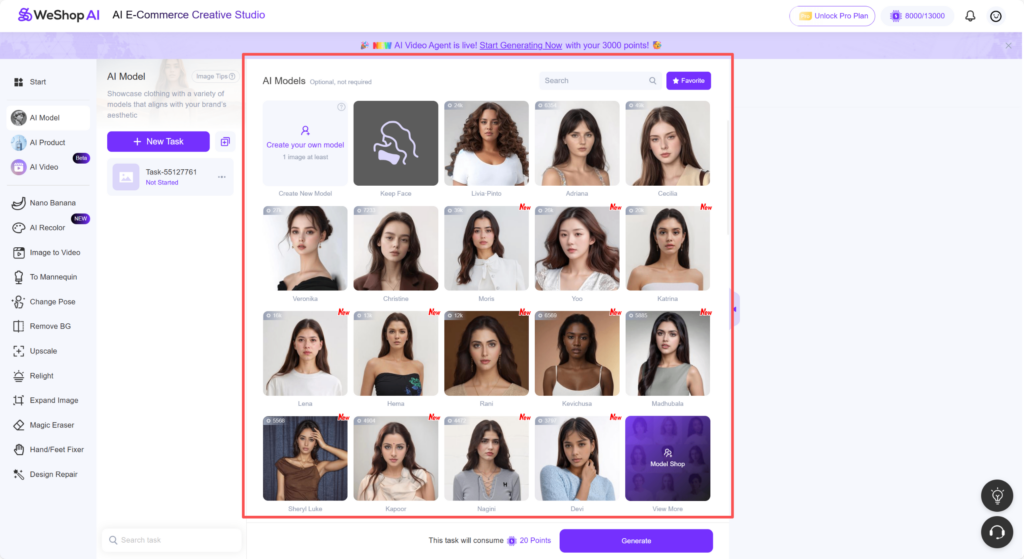
Step 4: Write the description
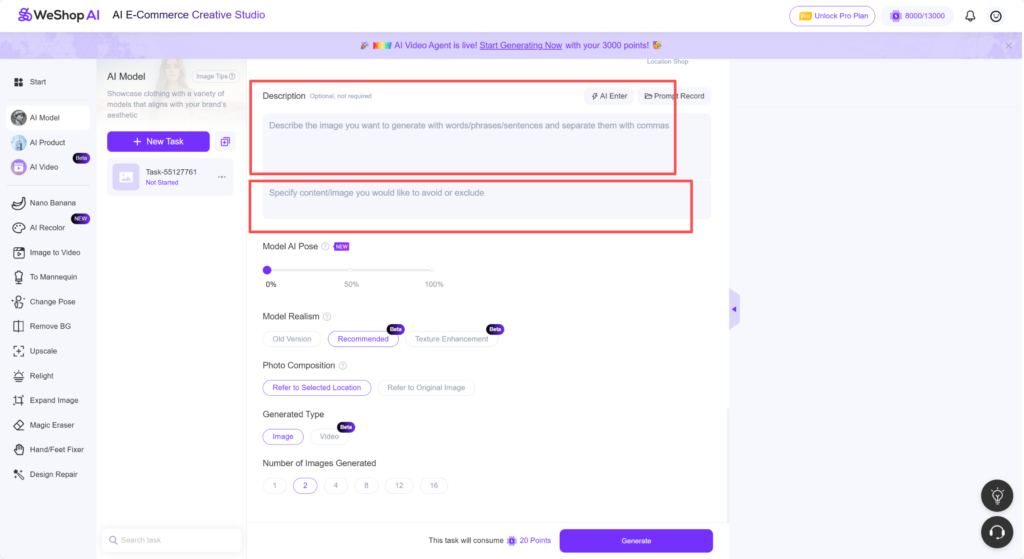
In this step, you will use two text boxes.
The first box is for what you want the AI to generate. Here, write clearly how you want the final image to look. For example, you can describe the pose, lighting, mood, or style. Keep it simple and specific. Example: “Realistic model wearing the product, natural pose, bright daylight, smiling, clean background.”
The second box is for what you want to avoid. Here, list things you don’t want in the image. This helps the AI avoid mistakes or unwanted objects. Example:“No logos, no extra props, no blurry areas, no unrealistic colors.”
Step 5: Generate and review
After setting the description, pose, and composition, click Generate. The AI will process your 3D product image and create a realistic model photo. Wait a few moments for the result to appear.


Conclusion
Using WeShop AI Model makes turning 3D product images into real-model photos simple and fast. First, you upload your 3D render. Then, select AI models, backgrounds, and describe what you want. Finally, generate and review the image.
This process saves time and effort. It avoids the need for photo shoots or manual editing. Moreover, it creates natural, professional-looking visuals for e-commerce, ads, or lookbooks.
With AI guidance, your products come alive. You can quickly produce multiple model photos in different poses and scenes. Overall, AI Model helps sellers and designers present products more attractively and efficiently.