Yes, you really can change pose in ai photo free. With just a few clicks, you can use smart AI tools to switch up how you look in your favorite photo. No need for special skills or expensive software. These free tools put creative power right at your fingertips. Give it a try and see how easy it feels to create something new!
September kicks off with some exciting upgrades for our AI Pose Change feature! This time, we’ve focused on speed, stability, and diversity—making it easier than ever for you to generate high-quality product visuals.
Getting Started
You want to change pose in ai photo free, but you might not know where to begin. You have lots of options. Many online photo editors let you change images without paying anything. You can use photo editing tools right in your browser. You do not need to download anything. You do not need to sign up for expensive subscriptions.
Here are some top free AI tools you can try:
- WeShopAI: You can use this online photo editor to change pose in ai photo free and try different styles.
- Repose: This online photo editor lets you change poses in your photo with just a few clicks.
- Bylo AI: You can use this tool to change pose in ai photo free and get new looks for your images.
- Fotor AI Agent: This tool helps you change images and edit poses easily.
- Supermaker.ai: This tool gives you options to change pose in ai photo free and edit your photo fast.
- JoJo AI generator: You can use this tool to change pose in ai photo free and create fun edits.
- SellerPic AI: This online photo editor helps you change pose in ai photo free and improve your photo for free.
- Canva: You can use Canva’s AI tools to change pose in ai photo free and make your photo stand out.
Most of these tools work right in your browser. You do not need to download anything. You do not need to pay for basic features.
Tip: Try more than one online photo editor. You might get different results from each tool.
Before vs After: What’s New for AI Pose Change?
Old Version
- Slower image generation, requiring longer wait times
- Certain angles (side, back view, etc.) had low success rates
- Occasional instability in generated results
New Recommended Version
- Lightning-fast speed: images generated in just 3–5 seconds
- Stable generation across angles: 45° side views, back shots, profile poses
- Improved results for children’s wear, swimwear, and bikini scenes
- Updated prompt library for smoother workflows
Dual Versions for Flexibility
We know some of you prefer the previous style, so both versions are now available:
- Old Version → original output style
- New Recommended Version → optimized speed and stability (set as default)
Note: The two versions require different credit points, so choose accordingly.
How to Use AI Pose Change
The workflow remains simple and familiar:
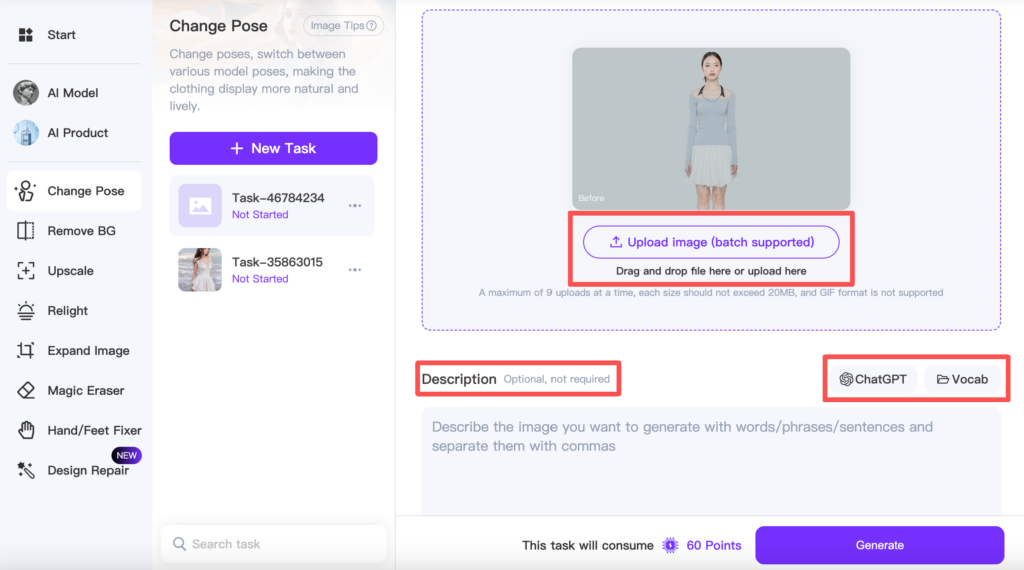
Only one step has changed:
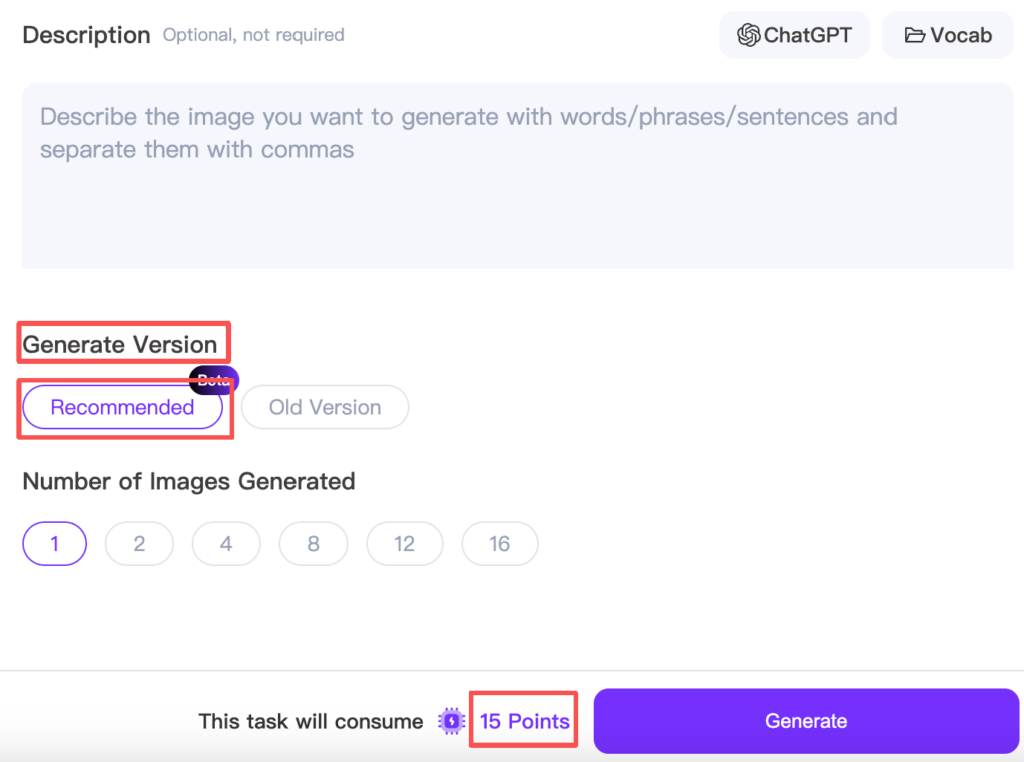
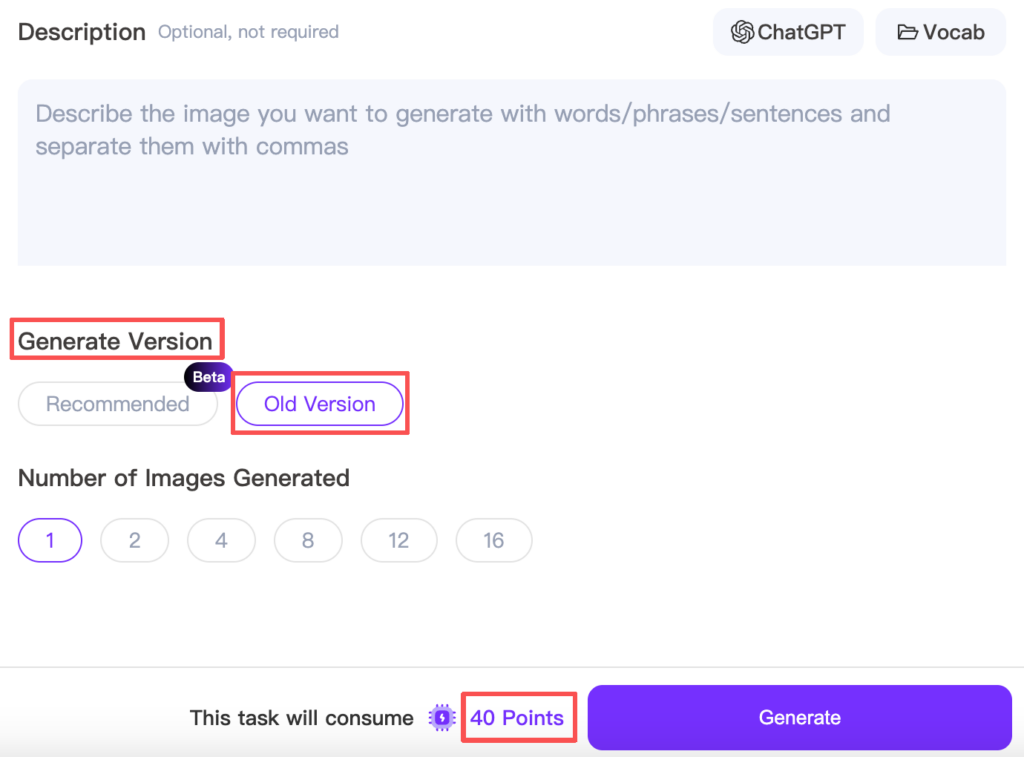
Make sure to select your preferred generation version (Old or Recommended) before creating a task.
Everything else (steps and interface) stays the same, so you can get started instantly.
Real Examples After AI Pose Change Optimization
1. Fixing flawed images with stable regeneration
Prompt: Feet naturally apart, arms relaxed at the sides, upright standing pose



2. Transforming a portrait into a full-body pose
Prompt: Feet naturally apart, arms relaxed at the sides, upright standing pose



3. Showcasing a handbag with angled view
Prompt: Model displaying a handbag, 45° side pose



4. Bikini shoot with stable pose & scene changes
Prompt: At the beach, holding a sunhat, posing naturally






With the upgraded AI Pose Change, you can instantly generate a complete set of product visuals—high-quality, consistent, and ready to use. No reshoots, no wasted time.
The Big Win
With this optimization, you get:
- Much faster speed → images in seconds, not minutes
- Reliable poses → stable across multiple angles
- High-quality results → ready-to-use visuals for product listings, campaigns, and social media
So what are you waiting for? Try the new Change Pose feature today and experience a smoother, faster, and more powerful way to generate product visuals!
FAQ: AI Pose Change Optimization
1. What’s the difference between the Old Version and the Recommended Version?
- Old Version: Slower speed, lower stability for some angles, original output style.
- Recommended Version: Faster generation (3–5 seconds), stable across angles, improved results for children’s wear and swimwear, updated prompt library.
2. Which version should I use?
The Recommended Version is now the default and best for most users. However, if you prefer the older style, you can still switch to the Old Version manually.
3. Do the two versions consume different credit points?
Yes. Each version has a different compute cost. Please check before generating to manage your credits effectively.
4. Can I still use my saved prompts with the new version?
Yes. All your saved prompts work with both versions. The Recommended Version may generate smoother, more consistent results.
5. Will this update affect generation for all categories (fashion, kids, swimwear)?
Yes. The update improves stability and quality across all product categories, especially for tricky angles and specific apparel like bikinis or children’s outfits.
6. Is the workflow different after the update?
No. The workflow remains the same—just remember to select the version (Old or Recommended) before starting your task.
7. Can I switch between versions anytime?
Yes. You can choose either version at task creation. This flexibility ensures you can test both and decide which fits your needs best.


