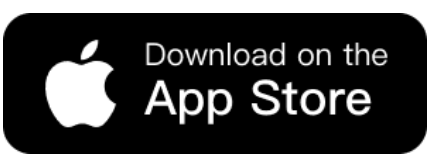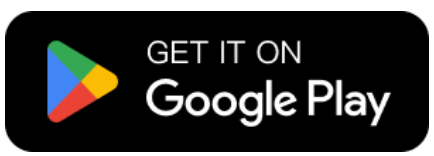Creating perfect outfit visuals can sometimes be tricky. Luckily, WeShop AI offers two powerful tools — AI Model and Magic Eraser — that work great together. Many e-commerce sellers or fashion creators need to combine different items, such as a top and bottom, to make virtual try on and show a full look on a model. However, during this process, some unwanted elements may appear, like hats or accessories that were never part of the original design. Sometimes, the items don’t match as expected, and the final image looks confusing.
But don’t worry! By using AI Model to generate a complete virtual try on and Magic Eraser to remove extra details, you can easily get clean, realistic, and stylish results. This simple combination helps you create professional outfit images for online stores, magazines, or fashion campaigns — all in just a few steps.
When Virtual Try On Gets Complicated
Sometimes, when creating outfit displays for e-commerce or fashion projects, things don’t go as planned. You may want to combine a shirt and a skirt on the same model, but after selecting your preferred model, it becomes hard to make them fit naturally in one image. The AI might place the items in the wrong position or even generate extra accessories that you never asked for.
This often happens when you want to create full-look visuals for online stores, catalog shoots, or magazine-style fashion pages. Similarly, designers or stylists who need to visualize new outfit ideas may also face this issue. Even social media creators promoting fashion trends may struggle to show their products clearly when the AI adds unwanted elements.
These small errors can make your final image look messy or unrealistic — but that’s exactly where WeShop AI Model and Magic Eraser come in handy to make everything look neat and professional.
Step-by-Step Guide: How to Make a Perfect Virtual Try
Step 1: Open WeShop AI and Find the AI Model Tool
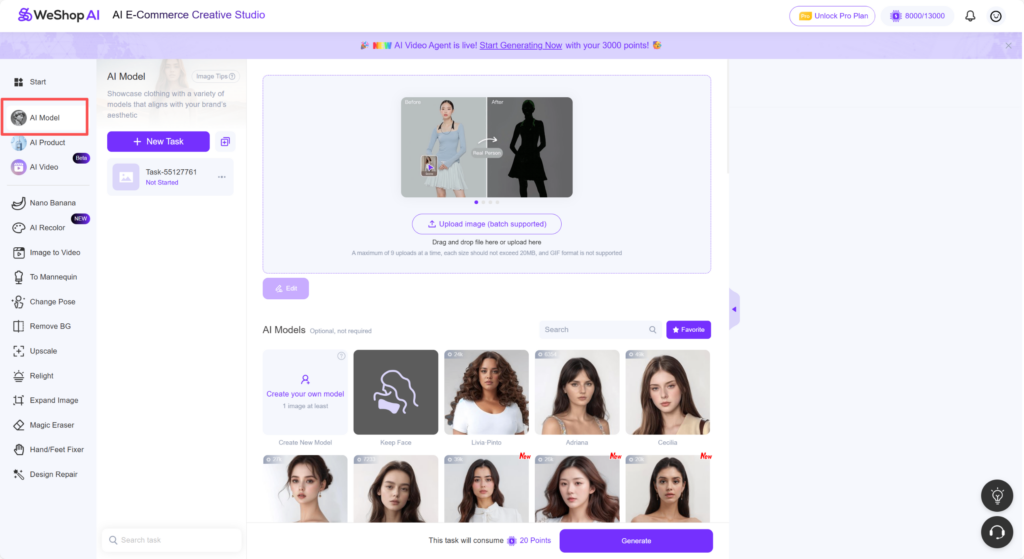
Start by opening the WeShop AI platform. On the left sidebar, find and click AI Model. This is where you can create your virtual try on images.
Step 2: Upload Your Fashion Items for Virtual Try On
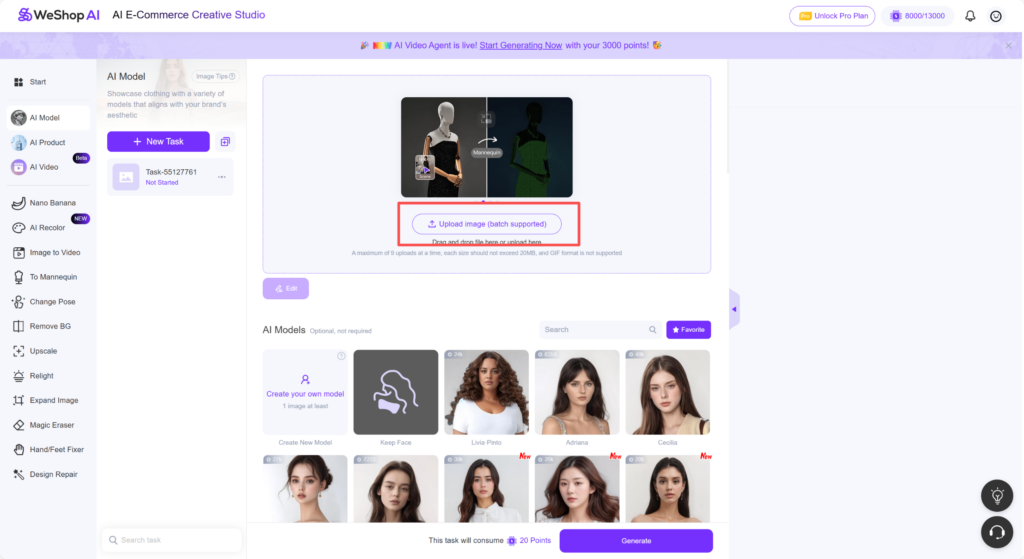
Click Upload Image and select the items you want to combine — for example, a top, skirt, scarf, or hat. Make sure the images are clear and well-lit so the AI can recognize them correctly.
Step 3: Choose the AI Model
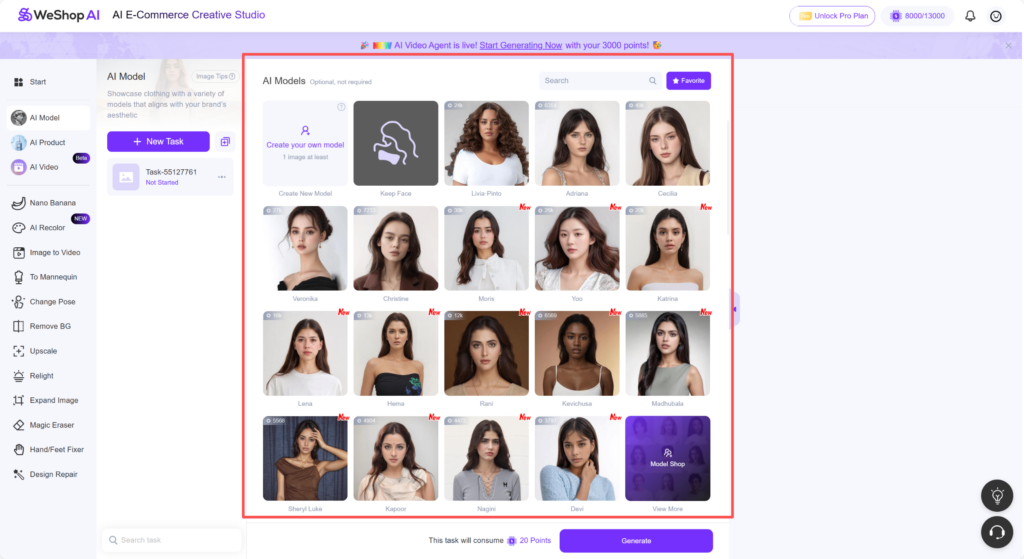
Scroll down and pick your preferred AI Model. Choose one that matches your brand style or the mood you want for your lookbook or store display.
Step 4: Describe Your Desired Image Clearly and Exclude Unwanted Elements
In the Description box labeled “Describe the image you want to generate with words or sentences,” write detailed instructions. For example, explain how you want the items to appear on the model — “a model wearing a beige top and blue jeans standing naturally.”
Because multiple items are used, clear instructions help the AI avoid confusion and produce the right result.

Below the description, there’s another box called “Specify content or image you would like to avoid or exclude.” Here, you can type things like “no hat, no jewelry, no bag.” This helps remove extra accessories that sometimes appear in the image.
Step 5: Use Magic Eraser to Remove Any Extra Details
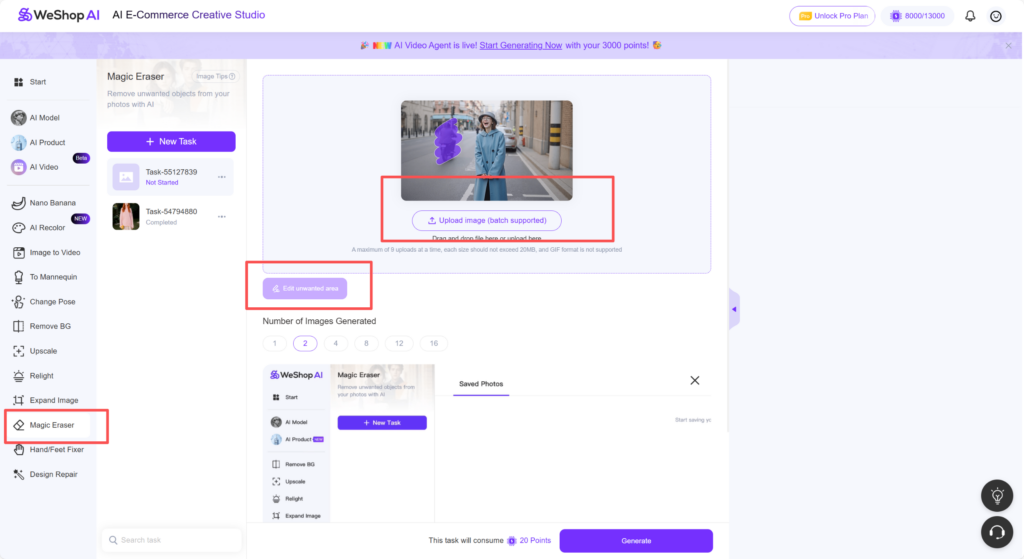

If your generated image still includes unwanted parts, go back to the left sidebar and select Magic Eraser. Upload the same image again. Then click Edit Unwanted Area in the lower-left corner. Use the brush to mark the parts you don’t want — such as extra accessories, shadows, or messy details — and let the AI regenerate. You’ll get a clean and professional final image ready for use in e-commerce, marketing, or fashion presentations.



Tips for Writing a Good Prompt in Virtual Try On
When you combine multiple fashion items in one virtual try on, the prompt plays a key role in getting the best result. Here are some helpful tips to guide you:
- Be Specific: Clearly describe each item and how it should appear. For example, say “a model wearing a white blouse tucked into a black skirt” instead of just “a model wearing clothes.”
- Include Style and Pose: Mention the look or feeling you want, such as “studio lighting,” “fashion shoot style,” or “standing with a natural pose.”
- Avoid Confusion: If you are using several items, make sure the AI understands how they fit together. Use phrases like “the top is layered over the skirt” or “the scarf is around the neck.”
- Use the Exclude Box Wisely: In the “avoid or exclude” section, type things like “no hat, no earrings, no handbag” to stop the AI from adding unwanted accessories.
- Keep It Simple: Don’t overload the prompt with too many details. Short, clear sentences help the AI focus on the key parts of your image.
Following these steps makes your AI Model results cleaner, more realistic, and closer to your original fashion idea.
Conclusion
Creating a perfect virtual try on can seem challenging at first, especially when combining different items or avoiding unwanted accessories. But with WeShop AI Model and Magic Eraser, the process becomes smooth and simple.
The AI Model helps you bring your fashion ideas together on one model, while Magic Eraser gives you full control to remove any extra parts with ease. By writing clear prompts, specifying what to include or exclude, and refining your image carefully, you can achieve clean, realistic, and professional results. Whether you’re an e-commerce seller, stylist, or fashion creator, this smart workflow saves time and helps your products shine in every image.