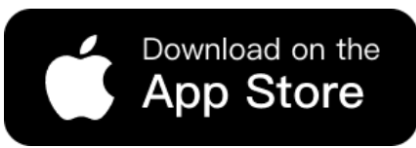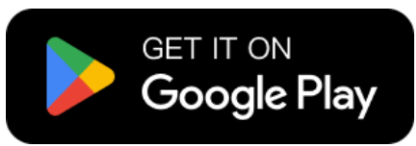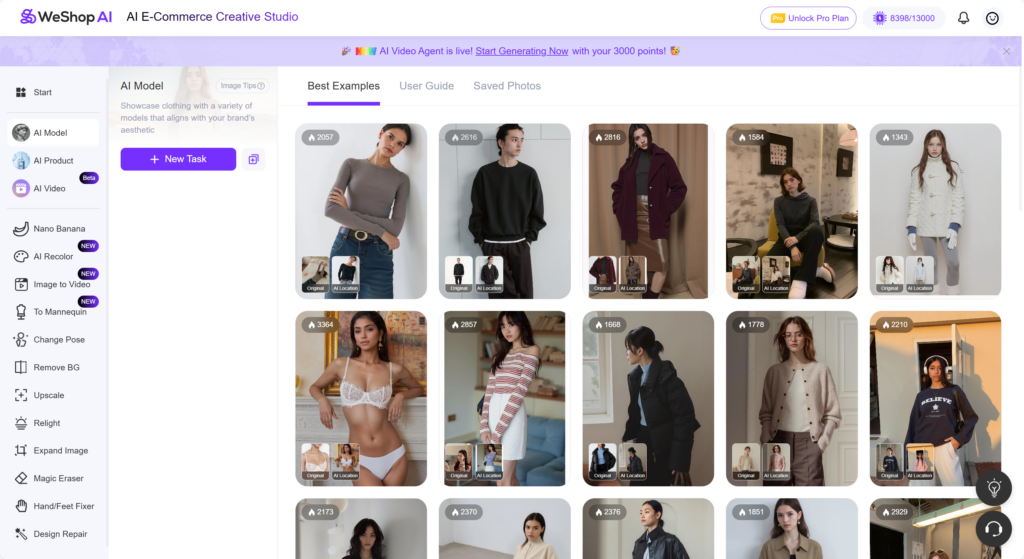
In the fast-evolving world of e-commerce, delivering an engaging and inclusive shopping experience is more important than ever. One of the most exciting innovations in this space is WeShop AI’s AI Model feature, which allows retailers to offer dynamic Virtual Try-On experiences. Whether you’re selling clothing, accessories, or footwear, WeShop AI empowers you to present your products on virtual models of various body sizes — all with just a few clicks.
However, a common question we often receive from users is how to modify the size of the virtual model in product images — for example, changing the model from a size S to size XXXL. This blog post will guide you through the simple steps to achieve this, showing how you can adjust the model’s size without losing any of the quality or realism that WeShop AI is known for.
Using the AI Model Feature: Transforming Fashion Photos with Ease
WeShop AI’s AI Model feature provides an innovative solution for e-commerce brands and fashion retailers looking to create dynamic, professional-quality product visuals. This tool allows you to upload an original image, select a new virtual model, and transfer your fashion products — such as clothing, accessories, or footwear — seamlessly onto the new model.
One of the standout capabilities of this feature is the ability to adjust the model’s pose, giving you the flexibility to choose exactly how your product is presented. Whether you’re looking for a front-facing stance, side view, or even action shots, the AI Model lets you fine-tune every aspect of the virtual try-on experience, ensuring your product is displayed in the most appealing way possible.


Why It’s Perfect for E-Commerce and Fashion Scenarios
The AI Model feature is an ideal tool for e-commerce stores and fashion brands looking to boost engagement and inclusivity. Here’s why:
- Personalized Experience: Traditional photoshoots can be time-consuming and costly, especially when you need models of various body types. With AI Model, you can easily showcase your products on models of different sizes, from petite to plus-size, creating a more inclusive shopping experience for your customers.
- Cost-Effective: No need for multiple photoshoots or arranging models in different outfits. With AI Model, you can adjust the appearance of your model without additional expenses or logistics.
- Quick Turnaround: By simply uploading the original image and choosing a new virtual model, you can generate professional-grade visuals in minutes — speeding up your product listings and campaigns.
- Versatile Application: Whether you’re selling clothing, accessories, or even footwear, the AI Model feature can showcase your products in a variety of styles and scenarios. From simple catalog shots to more dynamic action poses, this feature ensures that your product is seen in its best light, on a model that resonates with your audience.
In the world of fashion e-commerce, where visual appeal plays a crucial role in conversions, this tool offers a huge advantage in terms of flexibility, speed, and accessibility.


Step-by-Step Guide: How to Change Model Size from S to XXXL
Whether you’re looking to create more inclusive visuals or show your clothing on models of various body types, WeShop AI’s AI Model feature has got you covered! Here’s a simple step-by-step guide to help you achieve this:
Step 1: Upload Your Original Image
To get started, upload the original photo of your product or fashion piece into the AI Model feature in WeShop AI platform. This can be an image of your product on a model, where you want to change the model’s size or appearance.
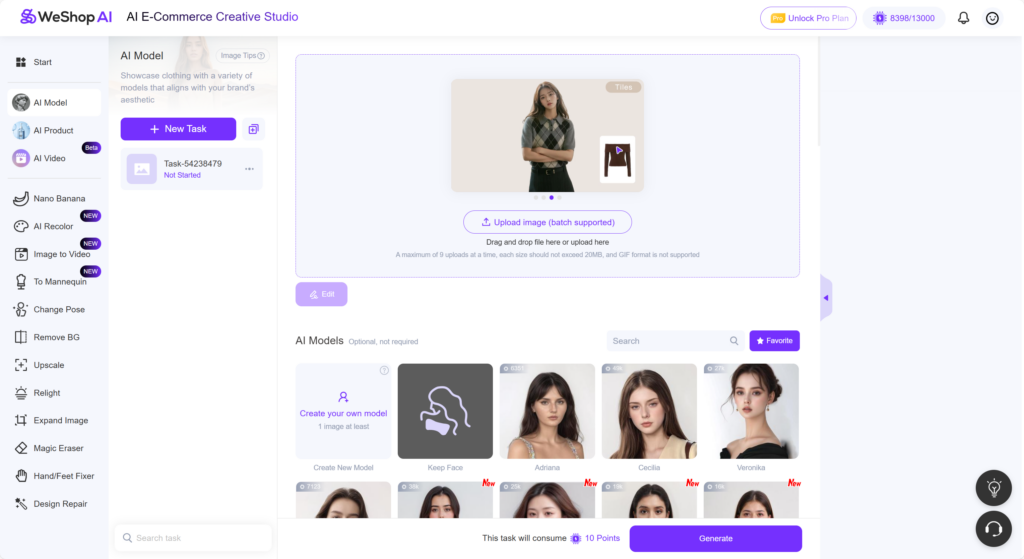
Step 2: Choose Your Plus Size Model in the Model Shop
Once your image is uploaded, the next step is to select the virtual model you want to use. WeShop AI offers a variety of models with different body sizes, so you can pick one that suits your vision. You can click Model Shop in the AI Models area to choose more model in different styles.
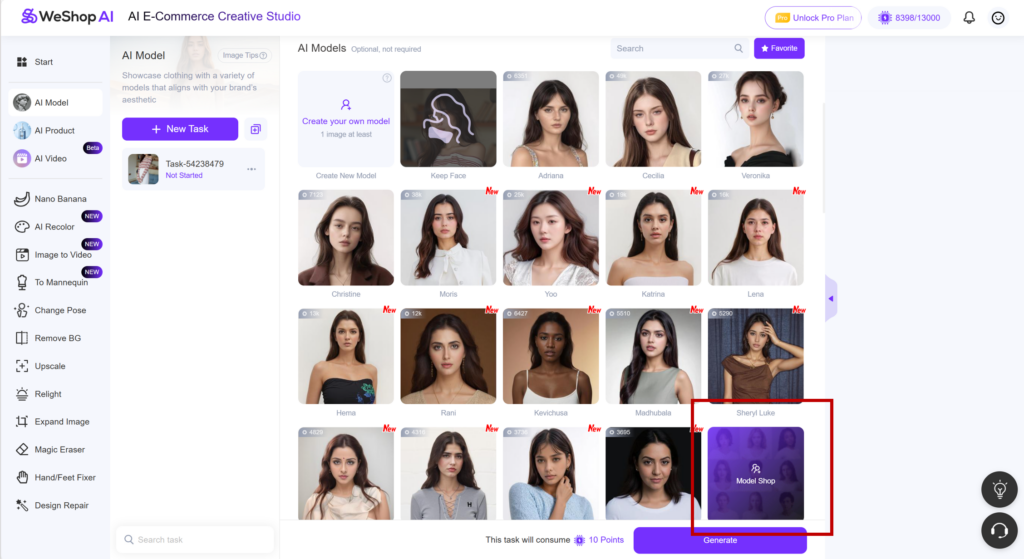
After entering the Model Shop page, you can click Plus Size Model in the top bar to explore various models in XXXL size. WeShop AI offers a diverse range of model options — celebrating body inclusivity and empowering creators to represent different shapes and sizes with authenticity and respect.
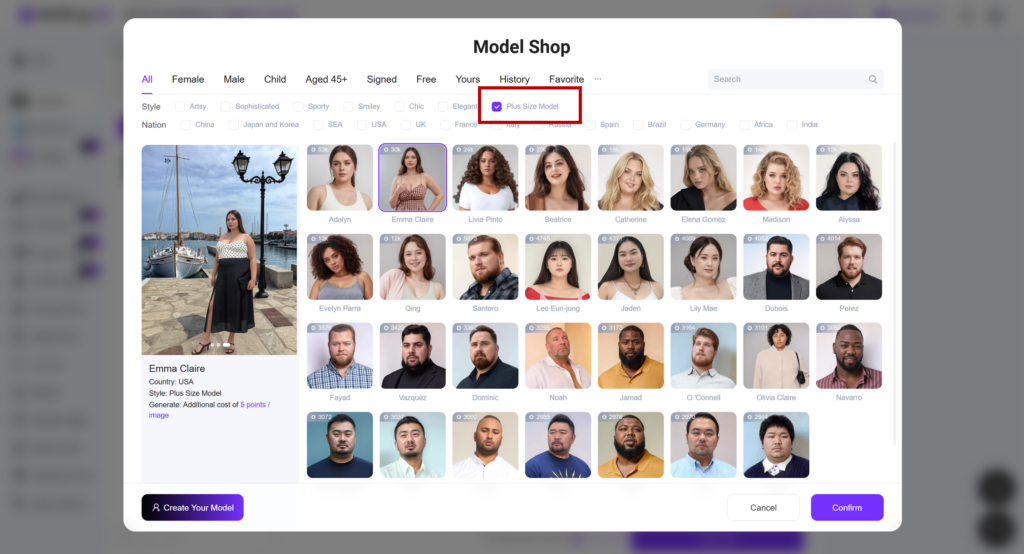
Step 3: Enter Your Custom Requirements and Generate the Result
In the Description section, describe the image you want to generate — for example, the model’s pose, outfit style, or facial expression. You can also specify what you’d like to avoid in the image (such as certain colors or backgrounds) in the “Specify content/image you would like to avoid or exclude” field below.
Once your requirements are ready, simply click Generate at the bottom of the page. The system will create your new image using WeShop AI Model, applying your selected model, clothing, and adjustments automatically.
Please note that each generation will consume a small number of credits, depending on your selected options.
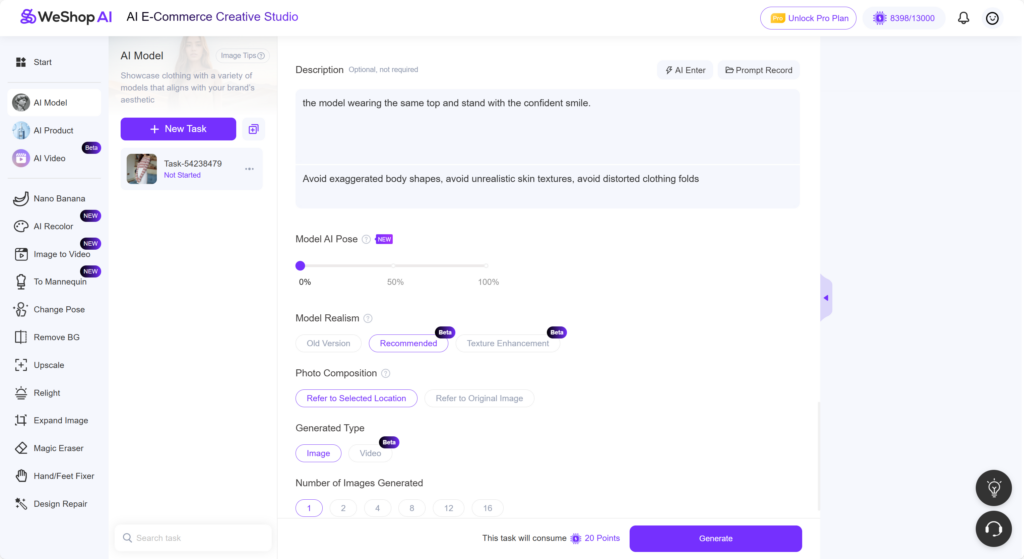
Step 5: Review and Save Your AI Model Image
Once the generation is complete, your new AI Model image will appear on the preview screen. Take a moment to review the result — check that the clothing fits naturally, the body proportions look realistic, and the overall image meets your expectations.
If you’re satisfied with the outcome, click Save to download or store the image directly in your workspace. You can then use it across your e-commerce store, social media, or marketing materials to showcase a more inclusive and diverse product presentation.
AI Model Best Examples


In this example, the original black puffer jacket has been seamlessly transferred onto the new Asian model using WeShop AI Model. The jacket maintains its natural texture and volume, while the model’s refined posture and expression bring out a sense of elegance and sophistication.


With the Weshop AI Model feature, this beige knit jacket is brought to life on a new Western model, showcasing a relaxed yet stylish vibe that feels effortlessly modern.


The Weshop AI Model feature brings a unique touch to this grey shirt and white sweater vest ensemble, with a stylish outer layer draped over the shirt. After swapping the model and darkening the overall tone, the outfit takes on an artistic, melancholic atmosphere.
Conclusion
In this blog post, we explored how WeShop AI’s AI Model feature allows e-commerce brands to easily create dynamic, inclusive product visuals. By simply uploading an image and selecting a new virtual model, users can transfer clothing and fashion products to models of different body sizes, including plus-size options like XXXL. This functionality not only saves time and costs but also helps create a more diverse and inclusive shopping experience. WeShop AI empowers brands to showcase their products in a realistic, sophisticated, and professional manner.