Looking for fast ways to set custom sizes in your favorite design tools? Here are the top picks: WeShop AI, Adobe Photoshop, Canva, Figma, Sketch, Affinity Designer, CorelDRAW, Procreate, Visme, Adobe Illustrator, Inkybay, Printful, and Microsoft Designer. Each design tool lets users adjust dimensions with just a few clicks. We’ve rolled out a couple of small but powerful updates like custom size to make your workflow smoother, faster, and more efficient. These new features are designed to give you more control and a cleaner workspace.
Here’s what’s new:
1. Save Custom Size
You asked, we delivered!
Now in both AI Product and Expand Image, you can save your custom size for easy reuse.
How it works:
- Go to AI Product, choose a scene, and enter your desired sizes.
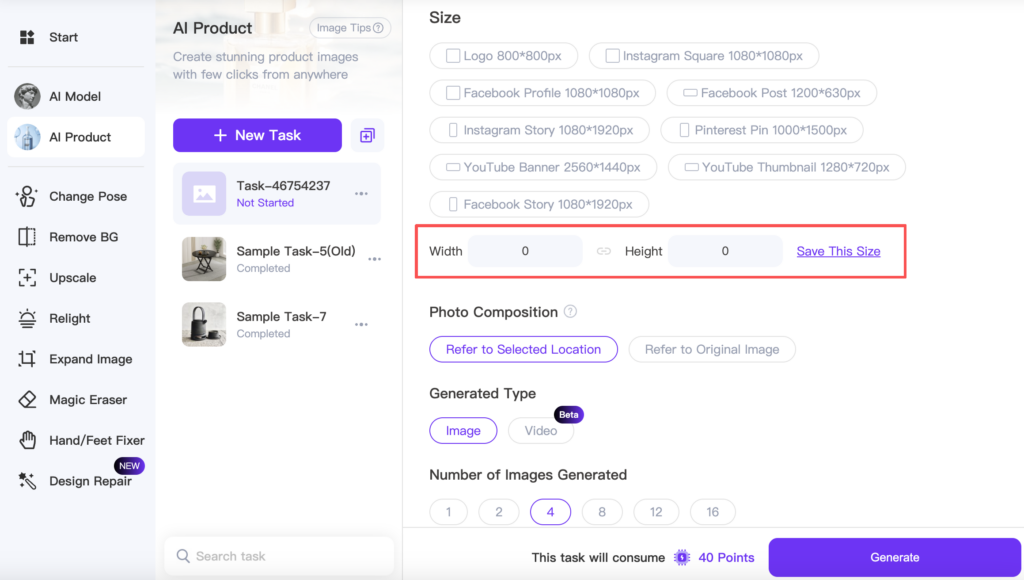
2. Click Save on the right. Give it a name, hit save. Next time, simply select it from your saved list.
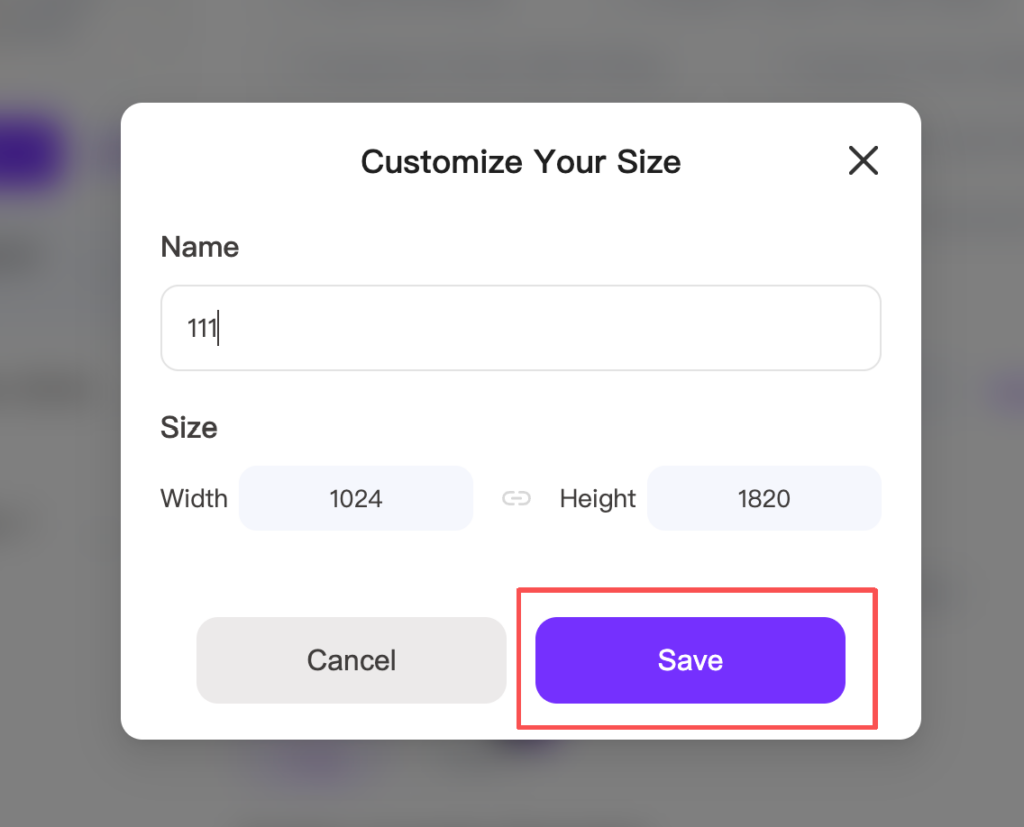
The same process works in Expand Image, so you can keep your designs neat and uniform.
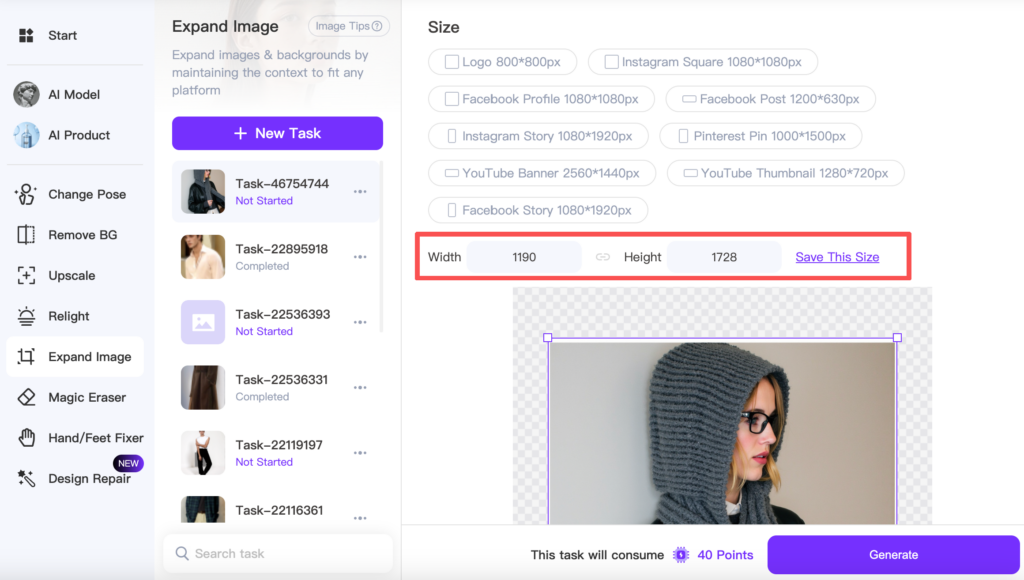
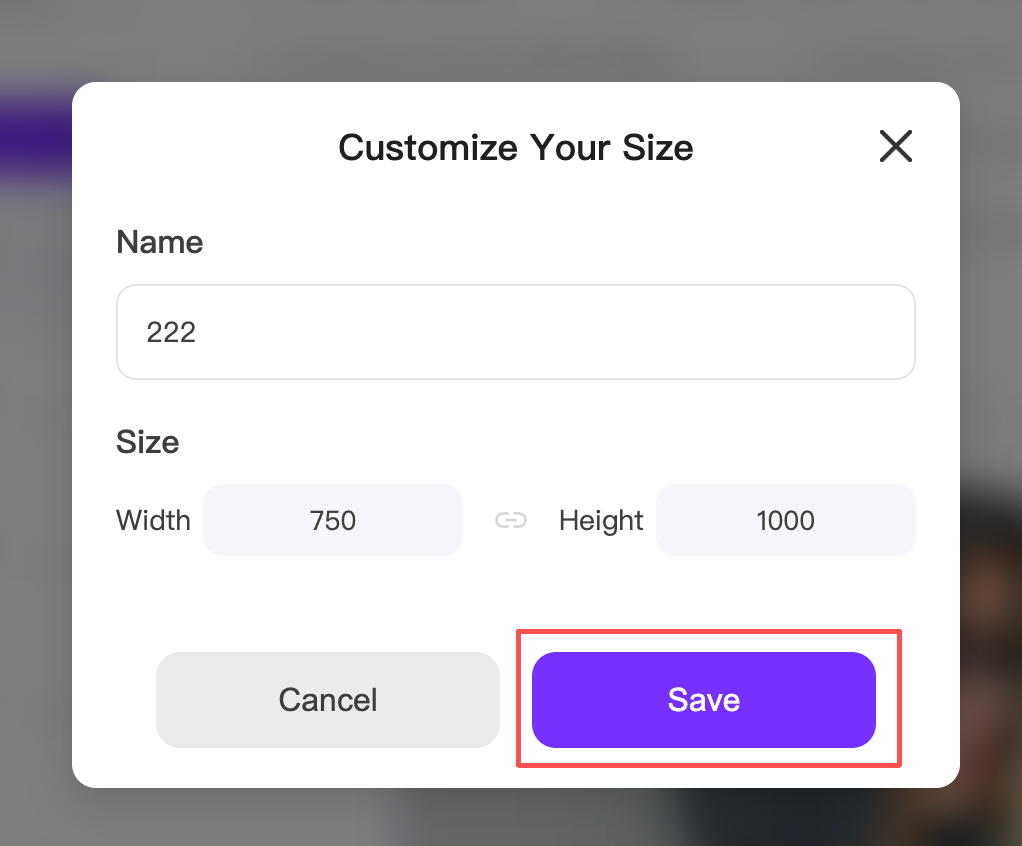
Example:

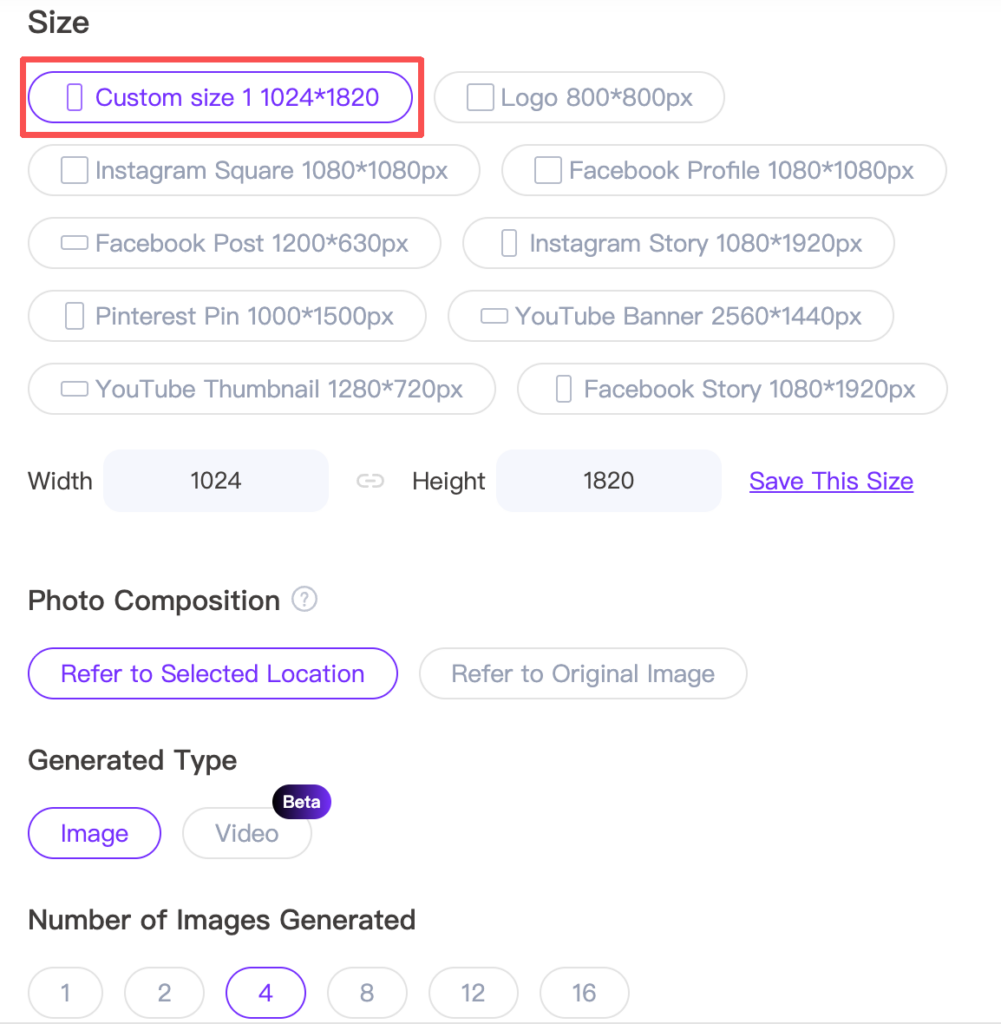

2. Batch Task Deletion
We heard your feedback: deleting tasks one by one was a hassle. Now, with the new Batch Delete feature, you can clean up your task list in seconds.
How it works:
- Click the three dots next to any task. Select Batch Delete.
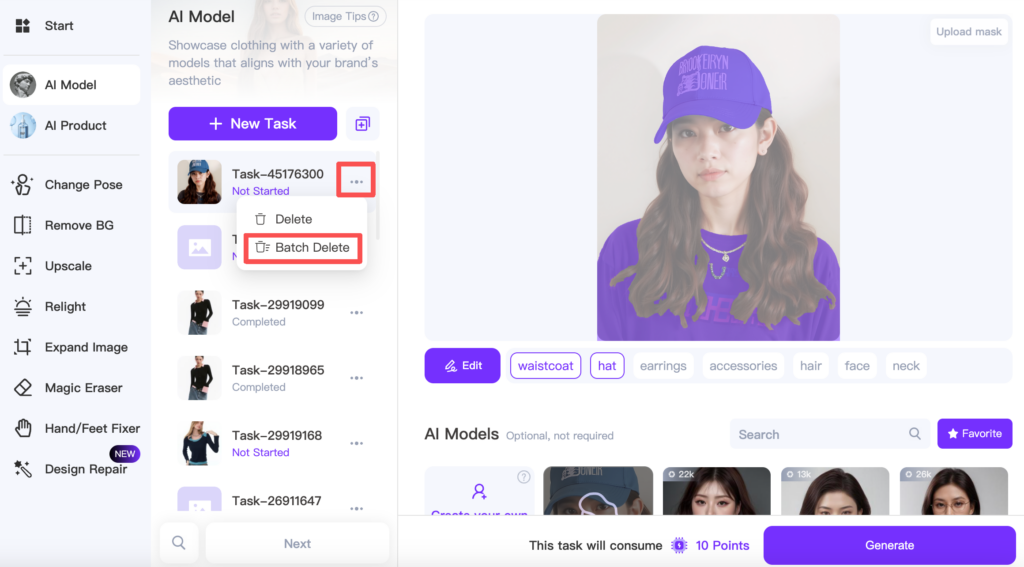
2. Check the tasks you want to remove. Hit delete at the bottom.
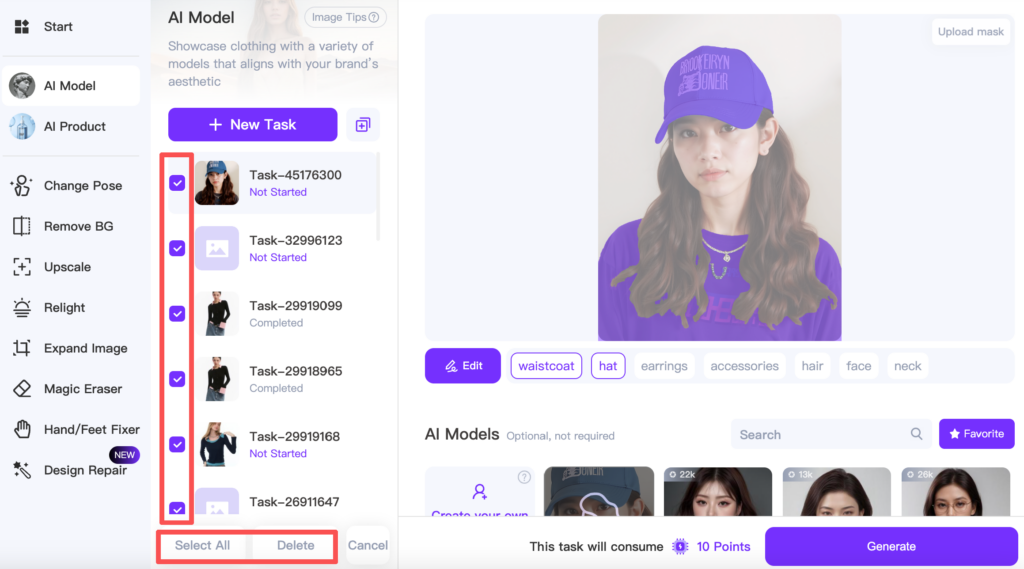
Done! Your workspace stays clutter-free with just a few clicks.
Final Thoughts
Many design tools make custom size adjustment simple. Each design tool offers unique features for setting exact dimensions, so anyone can create the perfect design or product. Readers can try different design tools to see which one fits their needs best. Watching tutorials or reading guides helps users get the most out of each design tool. Have you used any of these tools for your next product or design? Share your experience or ask questions below!
These updates may be small, but they make a big difference:
- Save time by reusing your most common sizes.
- Stay organized with one-click batch deletion.
- Keep your creative flow uninterrupted.
Go ahead and try out the new features today—and let your AI workflow feel smoother than ever!
FAQ: Save Custom Size & Batch Task Deletion
1. Where can I find the “Save Custom Size” feature?
You can find it in both AI Product and Expand Image under the Size section.
2. Can I save multiple custom sizes?
Yes! You can create and name as many custom sizes as you need—perfect for banners, product pages, or social media formats.
3. Can I delete saved sizes later?
Yes. You can manage your saved sizes easily.
4. How many tasks can I delete at once with Batch Delete?
There’s no strict limit—you can select as many tasks as you like and delete them in one go.
5. Will Batch Delete affect my saved images or custom sizes?
No. It only removes selected tasks. Your saved images and custom sizes remain safe.
6. Can I undo a Batch Delete?
Once deleted, tasks cannot be restored, so double-check before confirming.
7. Do these updates cost extra credits?
Nope! Both features are included in your current workflow at no extra cost.


