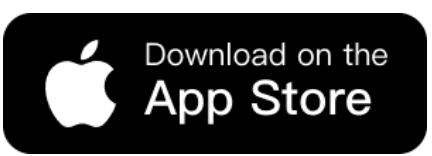Black Friday is coming. And if you’re running an online store, you already know what that means:
More products, more variants, more images. And way less time. You need fresh visuals for every SKU, every color, every style. But booking models, scheduling shoots, and editing photos for each version? That’s a full-time job. You don’t have time for that. But AI Tools can help.
Here’s the good news: You don’t need to shoot every single variant anymore. With the right AI tools, you can turn one model shot into a full set of product images—in minutes.
At WeShop AI, we’ve built two tools that work perfectly together for this exact situation:
- Model-to-Mannequin
- AI Recolor
Used together, they let you:
- Skip extra photoshoots
- Generate clean, professional mannequin shots
- Swap colors instantly
- Get Black Friday-ready without the burnout
Let’s break it down.
Step By Step Guide: Use AI Tools to Prepared for Black Friday
Step 1: Upload the model image to AI Mannequin Generator
You’ve probably got a few solid model shots already. Maybe from a past shoot. Maybe from last season. That’s your starting point. Instead of booking another shoot for every new color or style, just take that one model image and send it to To-Mannequin.

In one click, the tool removes the model and replaces them with a clean, headless mannequin.
The fit, the drape, the shape—all stay the same. But now you’ve got a neutral, professional product shot that’s ready for anything. No need to re-shoot and no need to style a new model. Just one click, and you’re done.
Step 2: Change Colors in Seconds
Now that you’ve got your mannequin shot, it’s time to create every color variant—without touching a camera. Now find the AI Recolor tool in Weshop AI platform and upload the Mannequin image you got from the last step.

You can choose the colors you want and AI will solve everything for you. The tool intelligently recolors the garment while keeping the shadows, folds, and texture realistic. It’s not just a filter—it’s a smart recolor that looks like you actually shot the item in that shade.
Need 5 more colors? Just repeat the step. You’ll have a full color range in under 5 minutes.
Why This Combo Works So Well
Let’s be real. You could use either tool on its own. But together? They’re a power duo.
Here’s why:
- Model-to-Mannequin gives you a clean, consistent base.
No distractions. No model’s face. Just the product. - AI Recolor lets you scale that base into every variant you need.
No reshoots. No editing. No guesswork.
It’s fast. It’s consistent. And it’s built for ecommerce.
Tips for AI Tools to Get the Best Results
These tools are powerful, but a few small tweaks can make your results even better:
1. Start with a clear, well-lit model shot.
The better your original, the cleaner your mannequin and color swaps will be.
2. Use simple backgrounds.
Busy patterns or harsh lighting can confuse the AI.
Stick to neutral backdrops when possible.
3. Choose the colors fit your items better
For you product, maybe “Forest green” works better than “dark greenish.”
More suitable colors, more profits.
4. Batch your work.
Do all your mannequin shots first.
Then run all your color swaps.
It’s faster and keeps your workflow clean.
Best Examples of the AI Tools
Still wondering how far these two clicks can take you? Below, we’ve rounded up some of the most eye-catching feeds, listings and ad sets our users whipped up—no reshoots, no crew, just one model photo and a bit of AI magic. Flip through and picture your own shop in the mix.





Take the model in a matte-black puffer: one click strips the figure, leaving a clean mannequin that keeps every quilted seam and fold. From there, we recolor just the inner layer—same shot, same angle, but the hoodie underneath now cycles through brown, yellow, and deep violet, each swap looking like its own separate shoot.





This time the focus is the scarf. One tap to mannequin keeps the coat’s shape crisp. Then we tint only the wrap: soft goose-yellow for a morning pop, rich espresso-brown for city edge, cool mint-green for winter freshness. Same image, three moods, zero extra shots.
Conclusion
That’s the whole story: one photo, two clicks, endless shelves. Shoot once, let the AI handle the rest, and walk into Black Friday with every color, every vibe, every SKU already on display—while everyone else is still booking models.