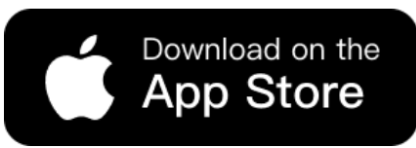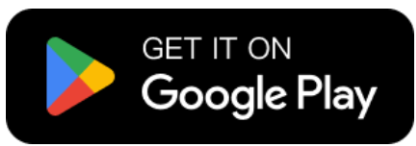As winter arrives, everything starts to look colder and cozier. For e-commerce sellers, this season also means a new chance to refresh their store. Scarves, gloves, and other winter accessories become bestsellers again. However, creating new product photos in every color can take a lot of time and effort. That’s where AI Recolor helps.
With just a few clicks, sellers can quickly change product colors, create different winter tones, and keep their store looking fresh. Moreover, using AI Recolor not only saves time but also inspires new design ideas. In this way, your winter collection can stand out easily.
AI Recolor Brings New Life to Winter E-Commerce
In e-commerce and fashion, color plays a key role in attracting attention and driving sales. However, creating new color variations for every item often requires extra photo shoots and editing work. That’s why AI Recolor from WeShop AI is so useful. It helps brands and sellers easily change product colors while keeping every detail realistic. Moreover, this tool works perfectly for clothes, accessories, and even product displays, making it ideal for online stores that update their visuals often.
As winter arrives, sellers start preparing new collections. Scarves, gloves, and other warm accessories become must-have items again. Yet, creating separate images for every color can take time and increase costs. With AI Recolor, users can simply upload one photo and create multiple winter tones—like soft beige, deep wine red, or forest green—in just seconds.
Therefore, it helps stores save both time and money while keeping their product pages fresh. In short, AI Recolor makes it easier than ever to match the cozy, colorful vibe of the winter season.



Step-by-step: How to Use AI Recolor on WeShop AI
Step 1: Open WeShop AI Recolor and Upload Your Product Image
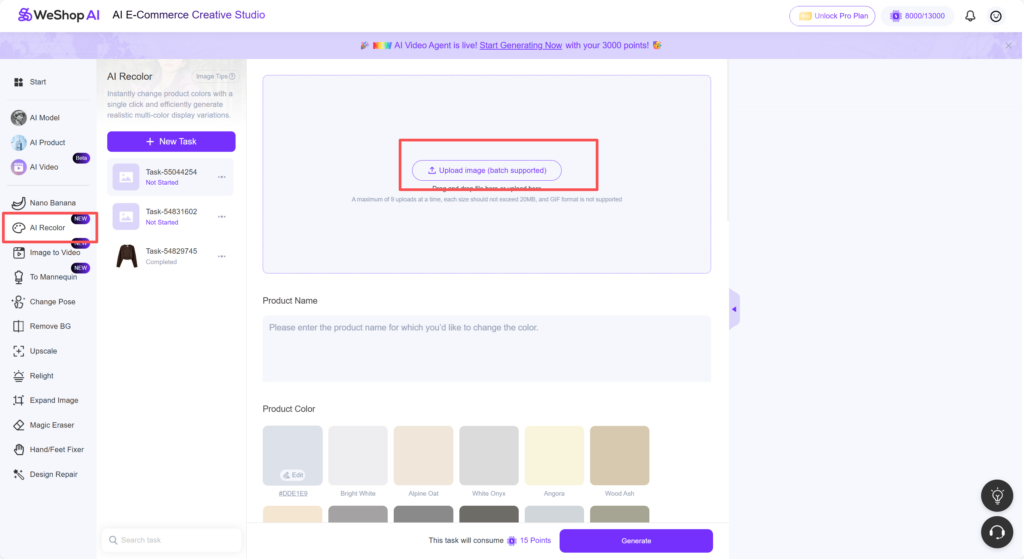
First, log into the WeShop AI platform. Then, look at the left sidebar and find the AI Recolor option. Click it to open the feature. Next, click Add new task to start. You can name it something like “Winter Scarf Recolor” or “Wool Gloves Update.” This helps you keep your projects organized.
Now, click Upload image and choose a photo of your product. It can be a flat-lay or mannequin image of your scarf or gloves. Try to pick clear, bright photos with simple backgrounds. The better the photo, the more natural the recolor result will look. This is especially important for textures like wool, knit, or cashmere that often appear in winter items.
Step 2: Fill in Product Details
Then, go to the Product name field. Type in what you are recoloring—for example, “Cashmere scarf with fringe” or “Wool gloves with lining.” These details help you remember which image you are editing. You can also add short notes about the mood you want, such as “warm tone for holiday collection.”
Step 3: Select Colors and Tones
Next, move to the color options. Choose the shades that fit your winter collection best. You can try deep reds, soft greys, forest greens, or creamy whites. These colors often match the cozy and festive feel of the season.
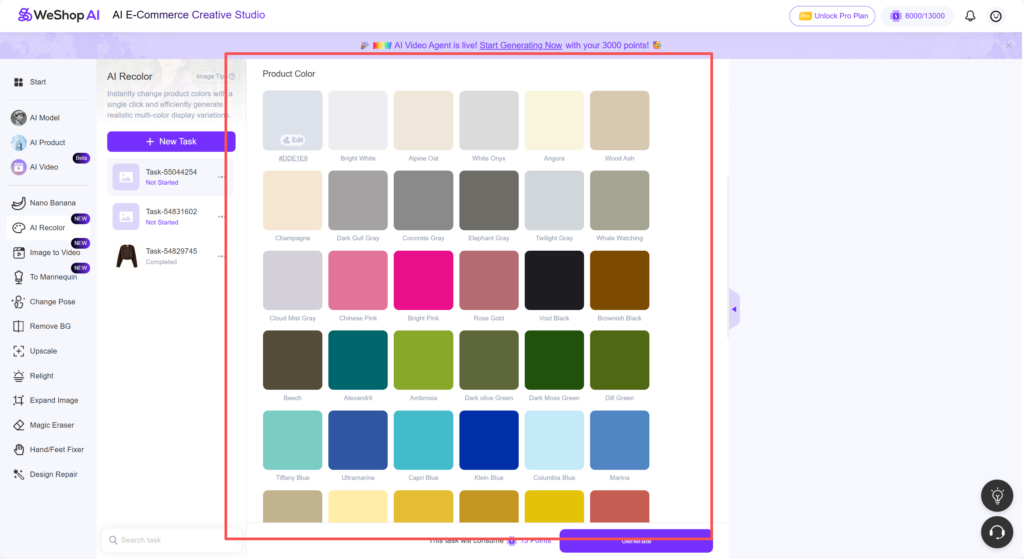
Step 4: Generate and Download
Finally, look over the generated results carefully. Check that the fabric looks smooth and the shadows stay soft. Then, download your favorite versions and save them. These recolored images can be used on product pages, in winter ads, or for social media updates. By using AI Recolor, your winter store can look fresh, colorful, and professional—all with much less work.
Best Examples of a Winter Accessory Recolor
With AI Recolor, creating multiple color versions is now quick and effortless. Instead of planning extra photo shoots, sellers can easily generate cozy shades like chestnut brown, snow white, or pine green to match the winter vibe. In this section, we’ll show some of the best examples of how AI Recolor transforms simple product photos into fresh, seasonal visuals. Through these examples, you’ll see how small color changes can make a big difference in your winter marketing and store presentation.



This example shows a lovely winter set that includes a hat, scarf, and gloves. Using AI Recolor, the set appears in three cozy shades — white, brown, and pink. Each color gives a different mood: white feels clean and classic, brown looks warm and natural, while pink adds a soft, gentle touch. Together, they create a perfect winter vibe that feels stylish yet comfortable, ideal for seasonal promotions or product showcases.



This sample features another charming winter accessory set, recolored beautifully with AI Recolor. The set comes in three rich tones — Viking brown, deep red, and forest green. Each shade captures a different side of winter warmth.



The set includes yellow, blue, and green versions, each offering a distinct seasonal feel. The yellow pair adds a bright and cheerful touch to cold days, the blue one feels cool and refined, while the green brings a calm, nature-inspired tone. Together, these recolors make the gloves look modern and stylish, showing how even simple color changes can refresh a product line for the winter season.
Conclusion
As winter approaches, sellers need fresh and eye-catching visuals to match the season’s mood. With AI Recolor, creating new shades for scarves, gloves, or full accessory sets becomes simple and efficient. Instead of arranging extra photoshoots, brands can quickly generate multiple winter tones that suit different styles and audiences. Moreover, this tool helps save both time and cost while keeping the store’s look professional and updated. In short, AI Recolor turns ordinary product images into seasonal highlights, making every winter collection more colorful, creative, and ready to sell.