Every week, we’ll share a simple but powerful AI tips to get the most out of our tools. These tips are based on the most common questions we receive from our users, explained step by step so you can solve them with ease.
This week’s topic: How to keep your original model and scene while changing outfits.
AI Tips 1: Custom Scenes
Q: If I want to keep the same model and background, but just change the outfit—how should I do it?
A: AI Tips 1 is Easy! You can do this in the AI Locations workflow. Just upload your scene reference image and let the outfit be applied directly to the model in that scene. No need to replace the model.
Step-by-Step Guide
Let’s walk through the process with a flat lay example, where you place clothes onto your own scene and keep the model in it (without selecting a new AI model).
STEP 1: Upload Your Clothes Image
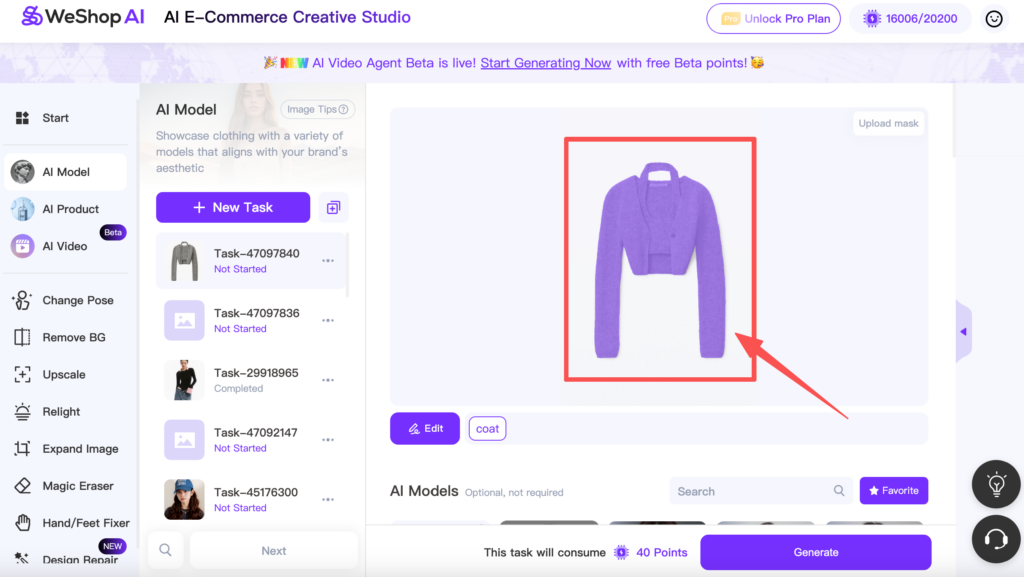
STEP 2: Go to [AI Locations] (skip choosing AI Model)
- Upload your reference image (the scene you want to use).
- You’ll immediately see the uploaded scene on the side, ready to be applied.
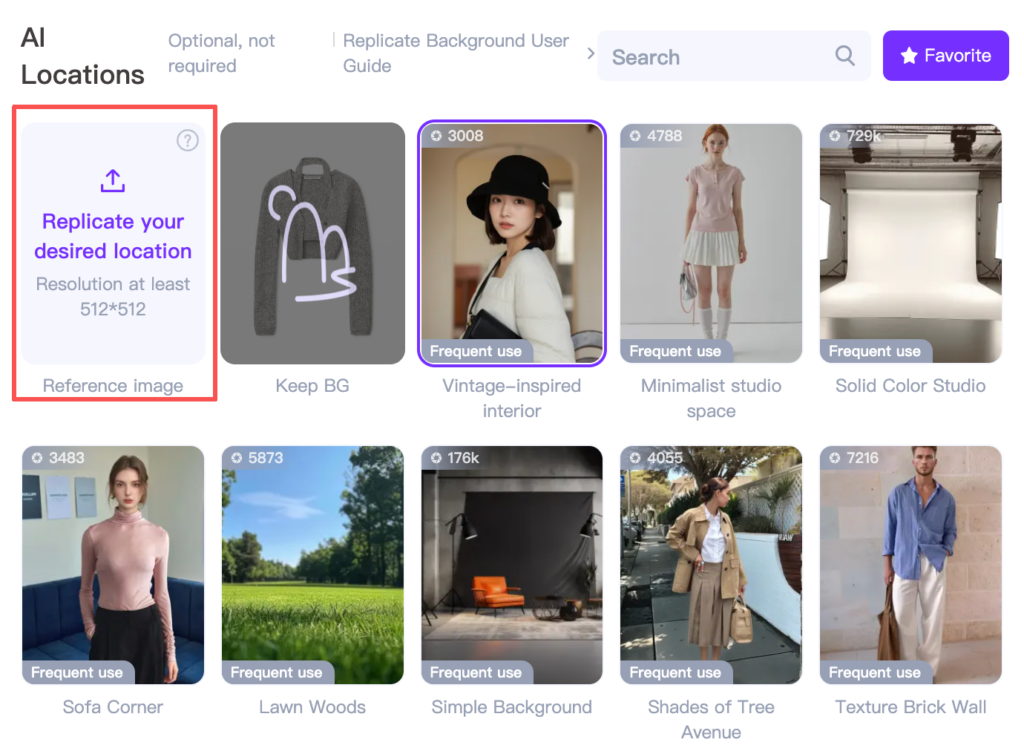
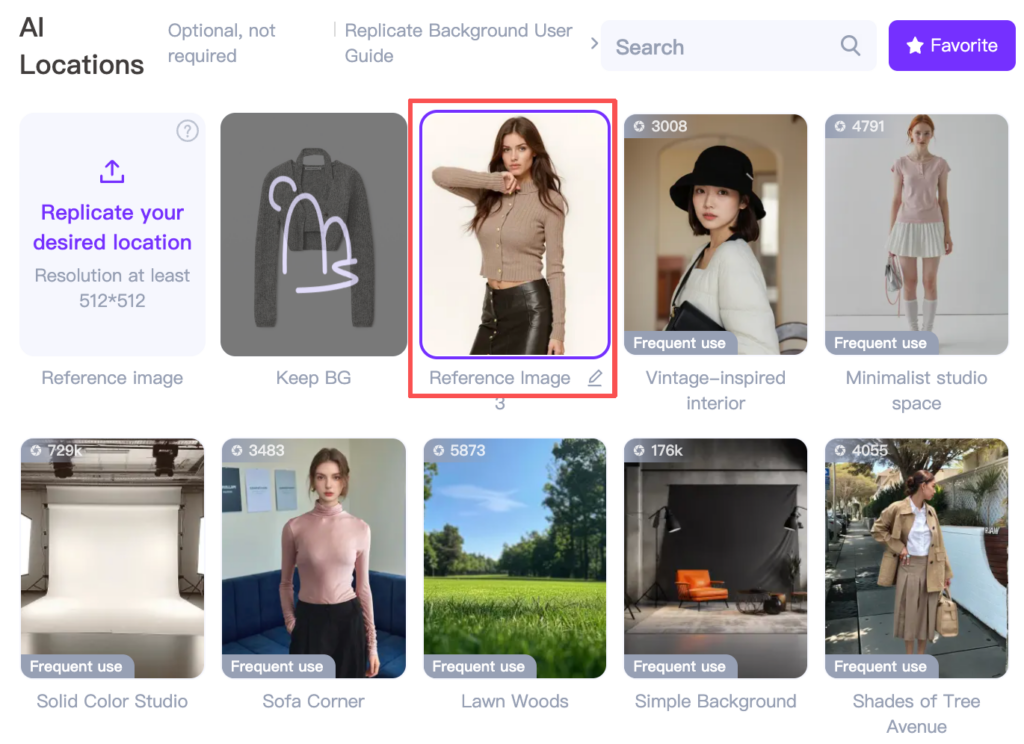
STEP 3: Choose Pose Flexibility & Composition
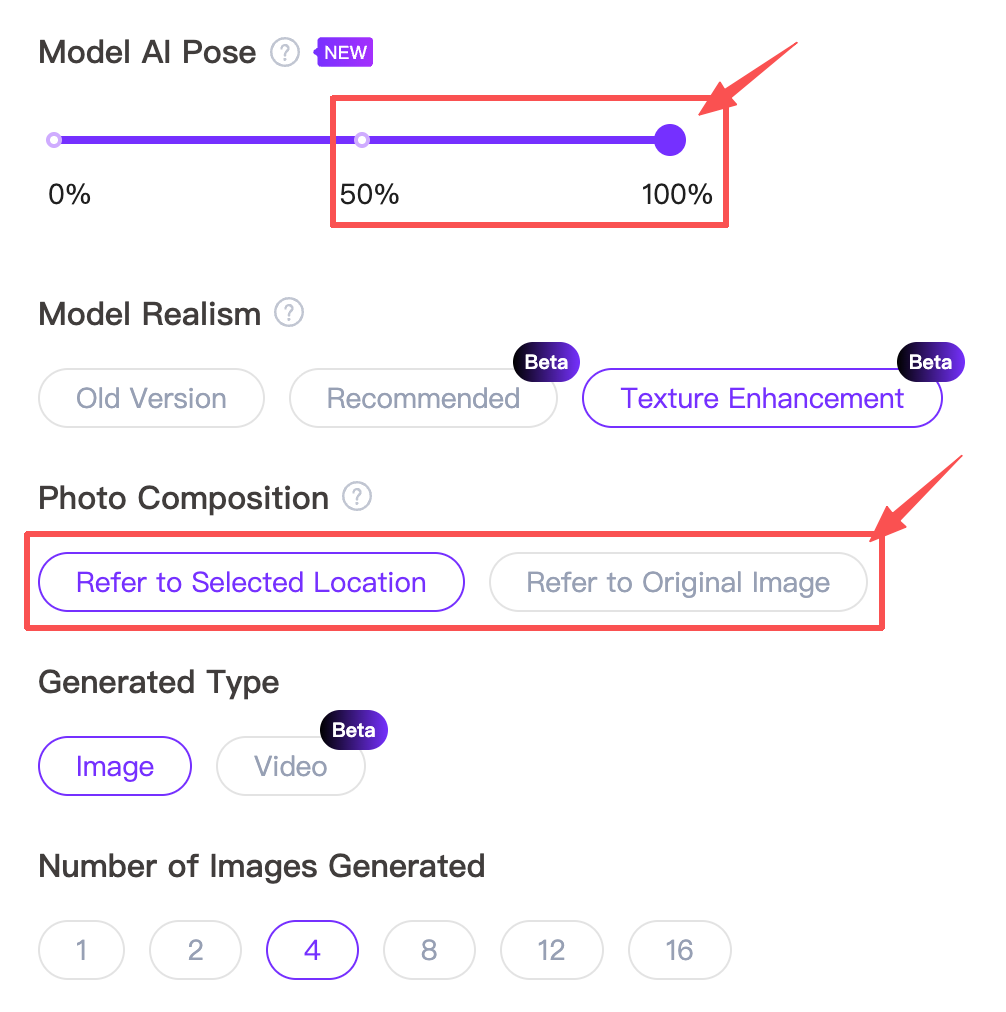
- Set Model AI Pose to 50% or 100%.
- At 0%, clothes won’t appear properly on flat lay images.
- For Photo Composition, choose Refer to Selected Location to ensure the clothing is placed into the new scene correctly.
Model Realism can be customized based on your needs.
Example Workflow
![[STEP 1] Upload Original Image](https://www.weshop.ai/blog/wp-content/uploads/2025/09/image-11-1024x650.png)
![[STEP 2] Upload Reference Scene](https://www.weshop.ai/blog/wp-content/uploads/2025/09/6c3fadf75c79692f3099272180f34fee-1024x744.png)
![[STEP 3] Generate Final Image](https://www.weshop.ai/blog/wp-content/uploads/2025/09/image-12-1024x825.png)



Notice the arm position difference in the result? That’s because we chose 100% Model AI Pose. If you select 50%, the generated model will stay closer to the original pose.
AI Tips 2: Non-Flat Lay Process
The workflow is the same for non-flat lay images.
If you want to keep the model in the reference scene, simply don’t select a new model.
Steps:
- Upload your product photo.
- Upload a reference scene.
- Select Model AI Pose & Photo Composition.
- Generate the final image.
![[STEP 1] Upload Original Image](https://www.weshop.ai/blog/wp-content/uploads/2025/09/image-13-1024x647.png)
![[STEP 2] Upload Reference Scene](https://www.weshop.ai/blog/wp-content/uploads/2025/09/image-14-1024x749.png)
![[STEP 3] Generate Final Image](https://www.weshop.ai/blog/wp-content/uploads/2025/09/image-15.png)
Results:



What if I do want to replace the model?
That’s even simpler!
If you want to use an AI-generated model instead of the original one, just select your preferred AI model in the AI Models section and generate as usual.
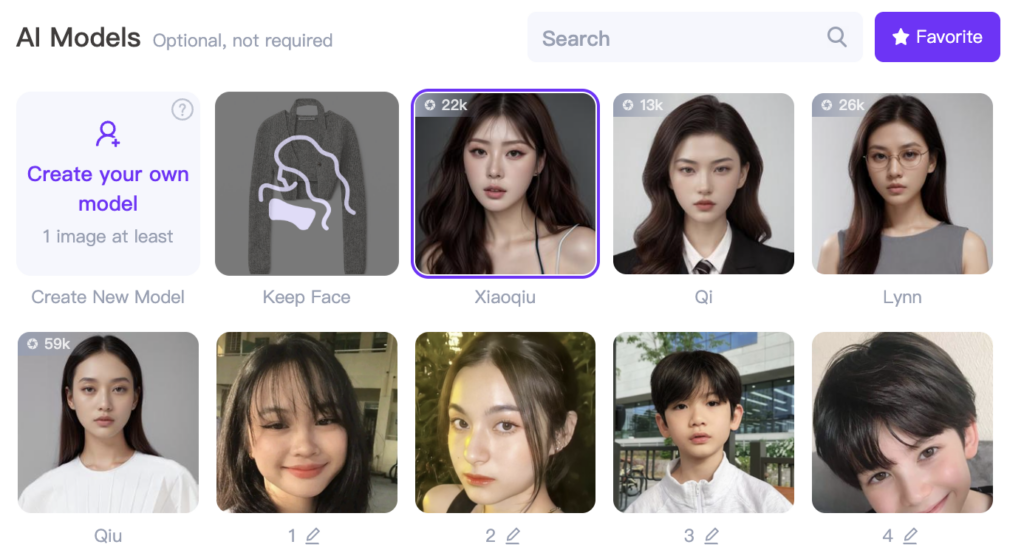
That’s it! You’ve now mastered the AI Tips of how to:
- Keep your model and change only the outfit.
- Place your clothing into new scenes.
- Control pose flexibility for more natural results.
If you’re still unsure about any step, don’t hesitate to message our support team—we’re always here to help!
Anyone can boost productivity by picking one or two ai tips and trying them today. People do not need special skills to get started with ai. These tools make work easier and help users see results fast. Many find that ai saves time and reduces stress. As ai keeps changing, users who keep learning and adapting will always stay ahead.
Ready to see what ai can do? Give it a try and watch your workflow improve!
FAQ
Q1: Do I always need a flat lay to replace clothes?
No. You can use either a flat lay image of the target clothing or another model photo wearing the target outfit. Both can be combined with your reference scene to generate results.
Q2: Can I keep the same model from my reference scene?
Yes. Simply skip the AI Model step and upload your reference scene image under “AI Locations.” The system will retain the original model and only replace the outfit.
Q3: What is “Model AI Pose” and how should I set it?
Pose Flexibility controls how much the model’s pose changes from the reference image.
- 0%: No outfit applied (not recommended for outfit replacement).
- 50%: Keeps the pose almost identical to the reference.
- 100%: Allows more pose adjustments (slight differences in arms, legs, etc.).
Q4: Can I switch to a different AI-generated model instead?
Yes. If you don’t want to keep the model from your scene, just go to the AI Models step and select a new model. The outfit will be applied to the AI model instead.
Q5: Are the results consistent across different outfits?
Yes. Once you lock the reference scene and model, you can repeatedly apply new clothing images. This makes it easy to create a full lookbook or catalog while keeping the same background and model identity.


