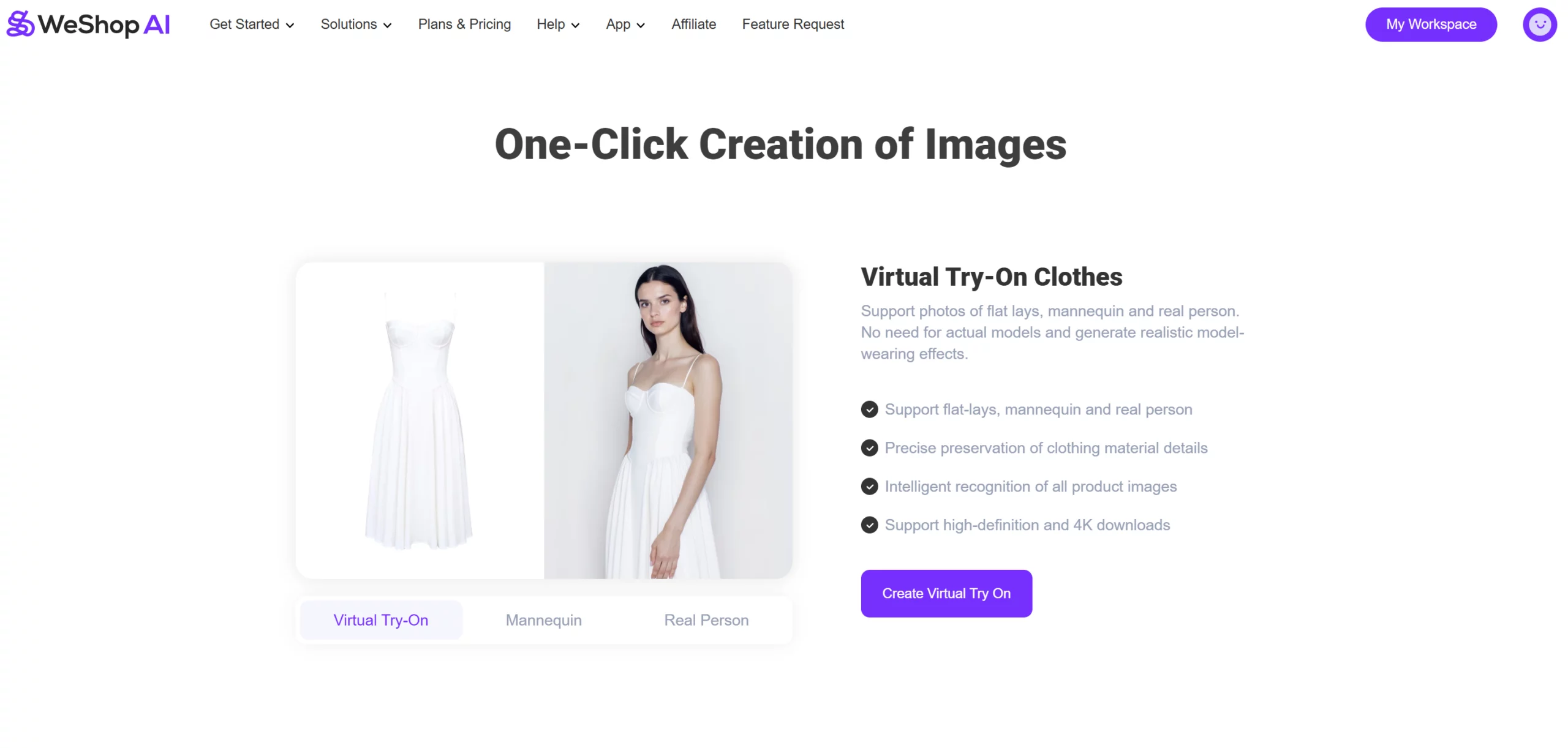We’re excited to announce the launch of one of the most requested features from our users — the Batch Processing tool for AI image generation! This powerful upgrade allows you to upload multiple images at once and process them together, doubling your efficiency without compromising quality. Discover how WeShop AI’s new batch processing feature changes how you edit many images.
Whether you’re working with the same outfit in multiple colors or showcasing different styles entirely, our AI image batch processing feature empowers you to generate multiple variations at once — faster, smarter, and without overtime.
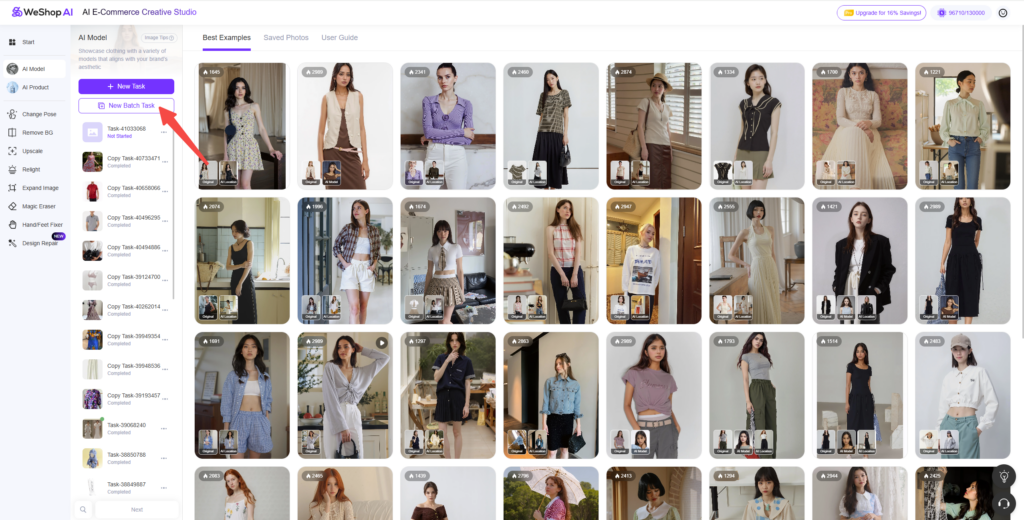
🚀 Why Batch Processing Matters
What Is Batch Processing?
Batch processing in WeShop AI lets you work with many product images at once. You can use ai tools to edit lots of photos together. This makes your work faster and easier. E-commerce brands can update big groups of product images quickly.
- Batch processing helps e-commerce sellers do boring editing jobs automatically.
- You save time and money because you do not edit by hand.
- You can handle more images as your business gets bigger.
- All your product images look the same, which helps your brand.
- The process makes editing easier for e-commerce teams and keeps your store looking good.
Tip: Batch processing is great for e-commerce brands with lots of products. For example, a fashion brand can use ai tools to remove backgrounds and fix many images in minutes. This makes sure every photo fits the brand’s style.
Creating high-quality AI images can be time-consuming when done one by one. Our new batch processing functionality is designed to streamline your workflow, especially for e-commerce sellers, designers, and marketing teams dealing with large sets of product visuals.
With this update, you can:
- Upload up to 9 images at once (1 main task and 8 sub-tasks)
- Apply AI editing features to each image in a single workflow
- Enjoy automated clothing detection and flexible area masking
- Save time with independent task management for each output
- Quickly preview, edit, and download your AI-generated images
🧩 How to Use the Batch Processing Feature
Let’s walk through the process step by step:
① Start a New Batch Task
On the left-hand panel of your dashboard, click “New Batch Task” to get started. You can upload up to 9 images in one batch — 1 main task and 8 sub-tasks.
Once uploaded, you’ll see a visual list of all selected images on the right side of your screen.
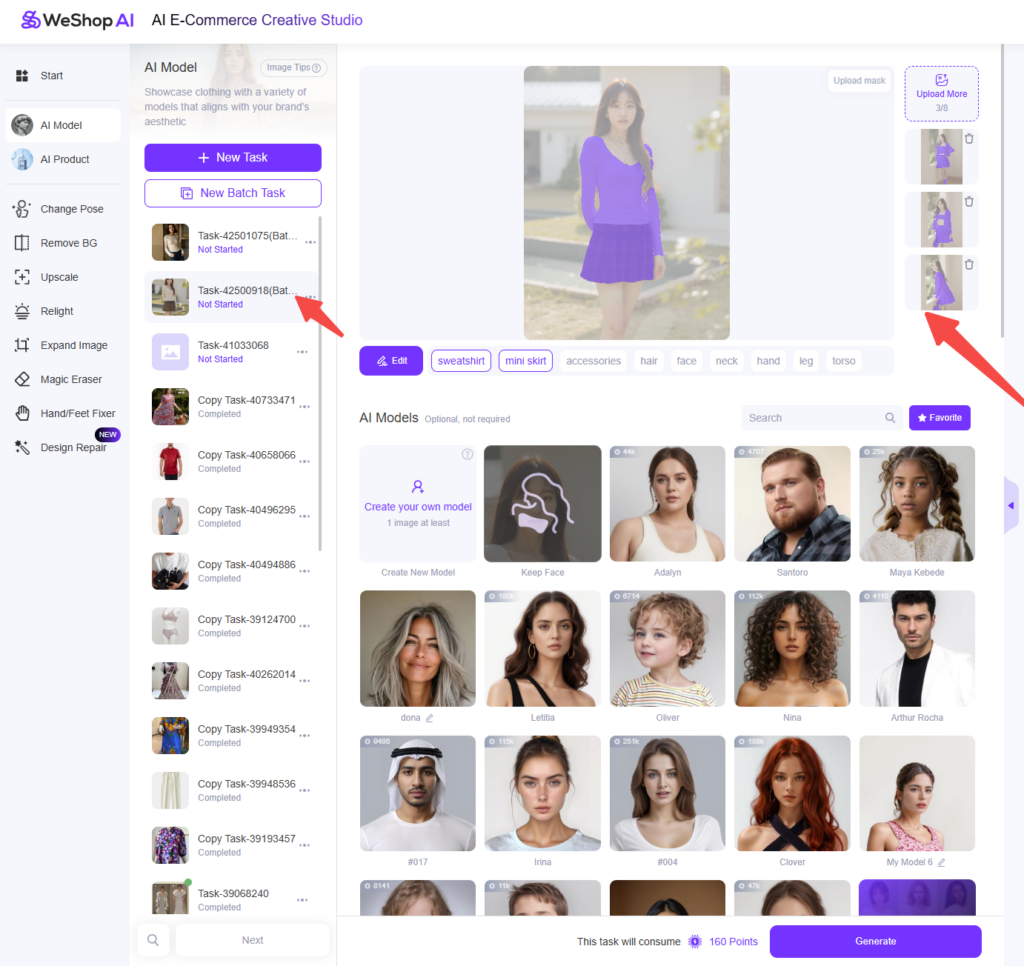
② Auto-Detect Clothing Areas
For each uploaded image, the system will automatically detect and select the clothing area for processing. This step ensures consistency across multiple image edits. But don’t worry — you can manually adjust the selection if needed, giving you full control over which areas to preserve, edit, or enhance.
③ Customize Each Image if Needed
Click on any sub-task to fine-tune the settings individually. This is especially helpful if certain images require different treatments or specific styling preferences.
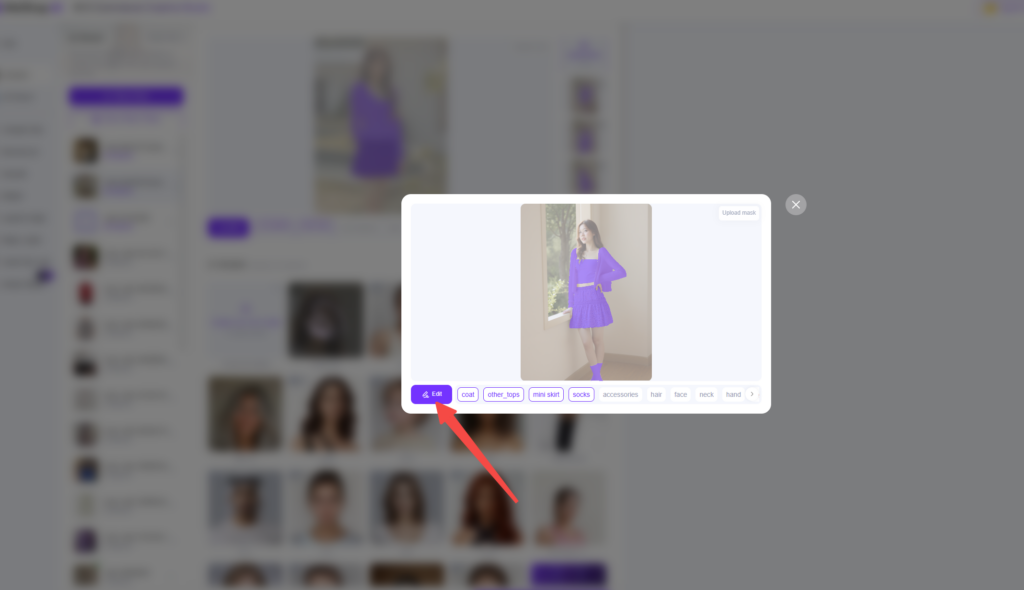
🎨 AI Batch Processing at Your Fingertips
Once your images are set, move on to the familiar generation workflow:
- AI Model – Choose from a variety of AI-generated models to wear your designs
- AI Lcoation– Select a background or location setting to match your brand vibe
- Detail Refinement – Tweak small adjustments like photo composition, Model AI Pose.
📦 Efficient Output: Smart Task Separation
After processing, each image will be saved as an independent task rather than grouped into a single batch. Why? This allows for easier editing, better organization, and faster downloading of individual images — giving you more flexibility and control in managing your content.
👗 Real-World Use Case in Batch Processing: Same Style, Different Colors
In one example, we tested a single clothing style in multiple colors. With the batch processing tool, all variations were processed at once, delivering consistent quality across all outputs.
Before:
- We will use Diana as our model, and vintage work space as the AI location. This is the original image in blue color.



After:
- Batch Processing Tasks for different colors









🧥 Use Case for Batch Processing: Different Styles, Different Colors
Next, we tested batch processing with completely different clothing styles and color schemes. The result? Equally impressive. Each style maintained clarity, fit, and visual appeal thanks to our AI’s intelligent adjustment algorithms.
Before:
- These are the original images of the clothing in different styles.



After:
- Batch Processing Tasks for different colors






🛠 Want to Edit One Image Later?
Need to make a change to just one image in the batch? No problem. Simply click on the specific task in the left-side panel and jump into the editing interface — whether it’s to adjust the model, background, or fine details.
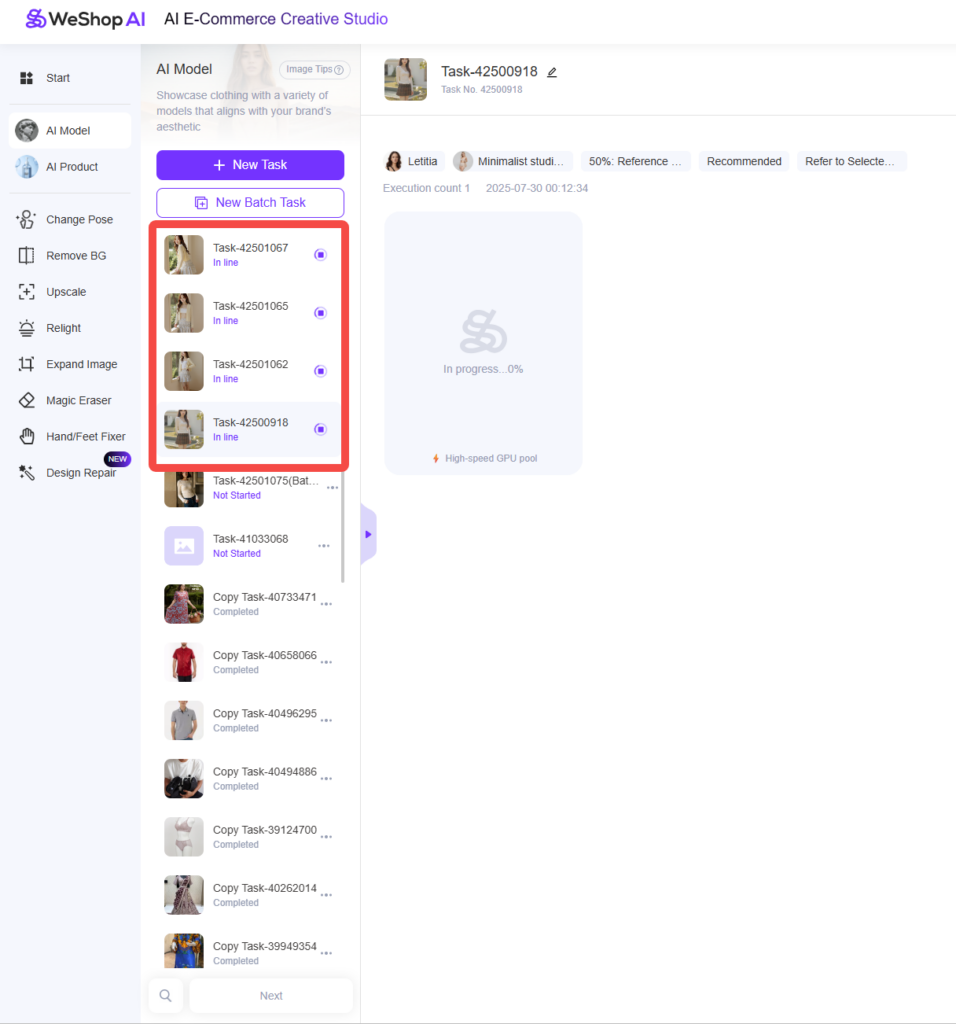
✅ Final Thoughts
For creators and sellers who rely on large-scale content creation, our AI image batch processing feature is a game-changer. It reduces repetitive work, increases output, and enhances your creative flexibility — all with the support of our intelligent AI editing suite.
If you’re ready to streamline your workflow and elevate your visuals, try out batch processing now and experience the power of AI at scale.