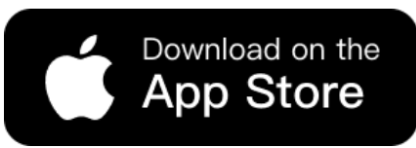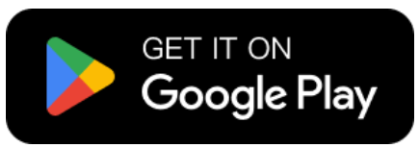Sometimes a great photo gets ruined by small distractions — a bag left on the floor, an accessory that doesn’t fit the look, or a random object in the background. With WeShop AI’s Magic Eraser, you can fix it in seconds. This smart tool helps you remove anything unwanted while keeping your image clean and natural. No Photoshop skills needed — just select, erase, and enjoy a perfect photo that looks ready for your shop or social media.
Why You Need the Magic Eraser
Every creator knows how frustrating it is when a good photo has something that doesn’t belong — maybe a handbag that steals attention, a label you forgot to remove, or an object in the background that breaks the mood. That’s where WeShop AI’s Magic Eraser comes in. It’s your quick and smart solution to make any image clean, professional, and ready to post.
The Magic Eraser is designed for all kinds of creators and sellers. If you’re running an online store, it helps you remove extra items and keep the focus on your main product. For stylists and photographers, it’s perfect for cleaning up a shoot where small details went wrong. Even casual users who just want neat, aesthetic photos for social media can benefit from it.
Unlike traditional editing tools, Magic Eraser works with just one simple action — highlight what you want to remove, and the AI fills the space naturally. The erased area blends seamlessly with the rest of the image, keeping colors and lighting consistent.
With Magic Eraser, your photos instantly look more polished and balanced. It’s not just about removing things — it’s about helping your visuals tell a clearer story.
Step-by-step: Remove Unwanted Items with Magic Eraser
Step 1: Prepare your image and Open Magic Eraser
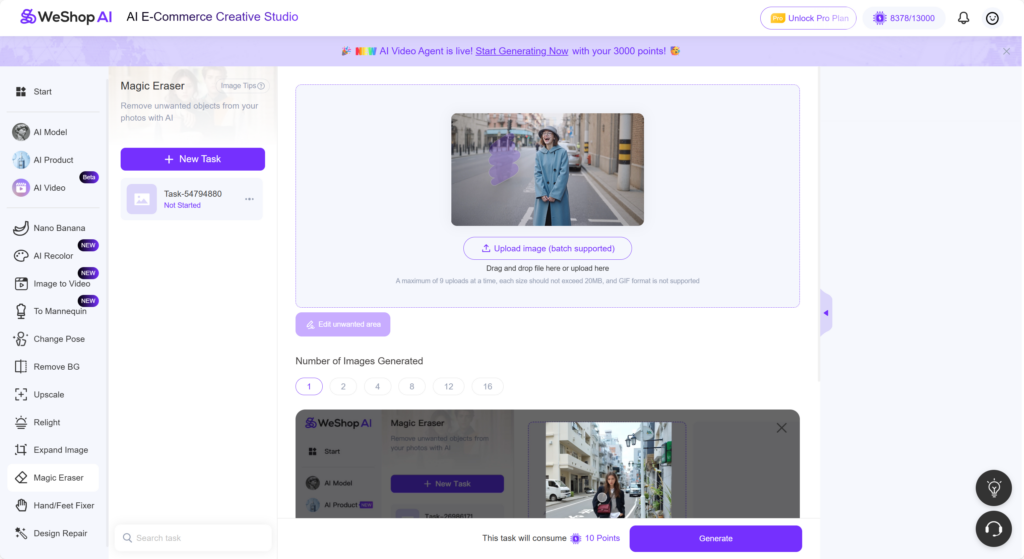
Start by opening the WeShop AI platform. On the left sidebar, find and click Magic Eraser — this is where all the editing begins. Then, click Upload Image to choose the photo you want to clean up. You can also select how many images you’d like to generate before clicking Generate to start the process. Keep in mind that each task may consume a small number of Points, depending on the image size and complexity.
Magic Eraser makes image cleanup easy and fast. With just a few clicks, you’re ready to transform a cluttered photo into a clean, professional one — no design skills required.
Step 2: Mark the item to remove
Next, click Edit Unwanted Area to enter the editing page. Here, choose the Paint tool — this is your digital brush for marking the area you want to erase. On the right side, you’ll see a small adjustment bar where you can set the brush size to match the object’s shape or size. Then, carefully paint over the item you want to remove, such as a bag, necklace, or background object.
This step helps the AI understand exactly which part of the image should be erased. Don’t worry about being too precise — Magic Eraser’s smart detection will handle the edges smoothly and keep your photo looking natural.
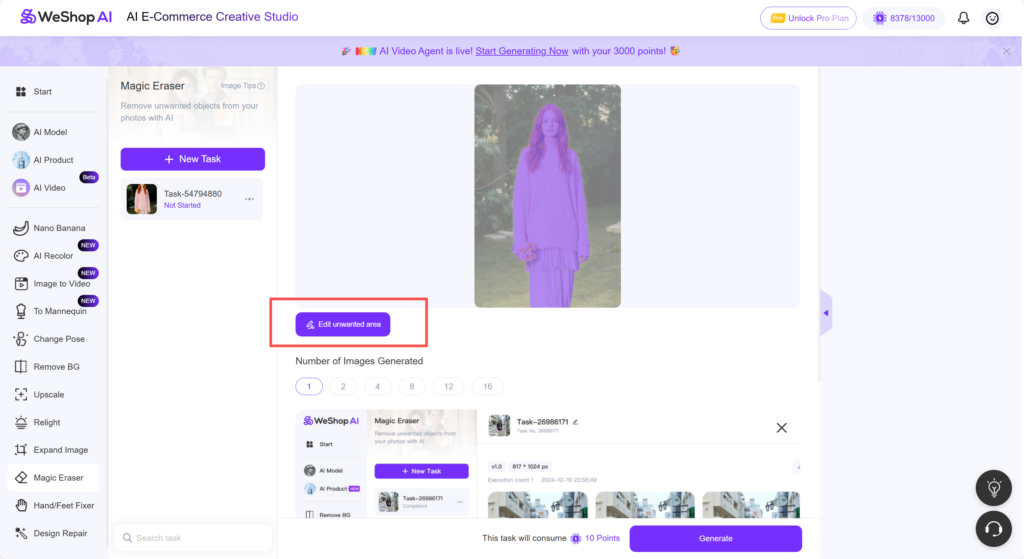
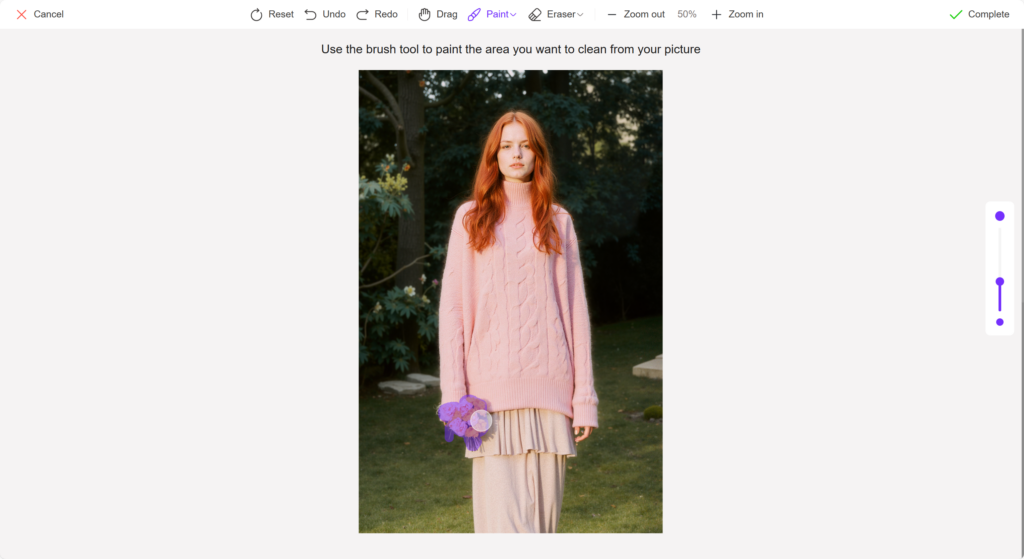
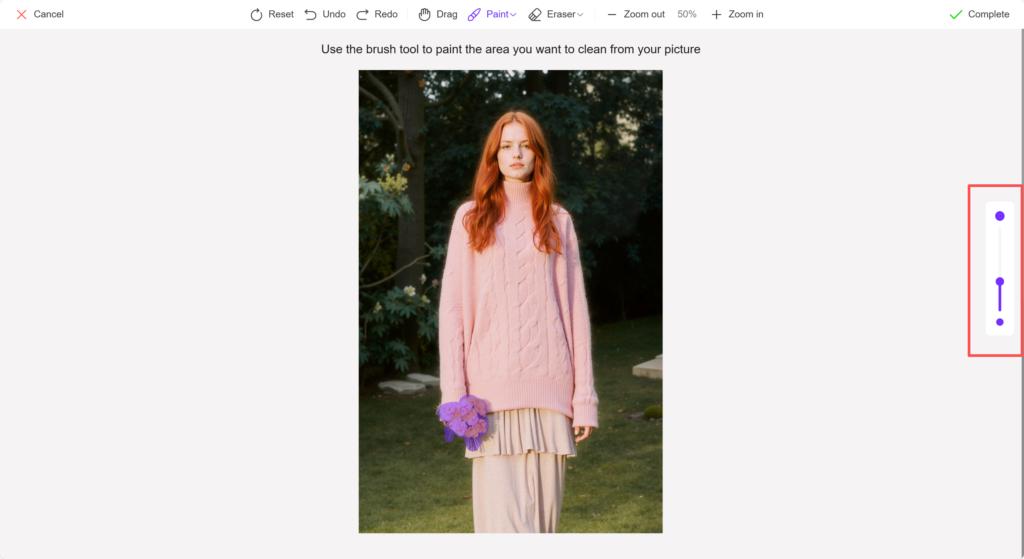
Take your time to cover the unwanted item completely, but keep your strokes natural — you don’t need to be too perfect. The AI will automatically detect the edges and blend everything smoothly, ensuring your final image looks clean and realistic.
Step 3: Save or export your clean photo
Once the AI finishes processing, you’ll see the generated images on the screen. Take a moment to preview each one and pick the version that looks the most natural and clean. When you’re happy with the result, click Download or Export to save your final photo.
With just a few clicks, your image is ready to use — free from distractions and perfectly polished. Whether it’s for your online shop, campaign, or social post, the Magic Eraser helps you create visuals that truly stand out.
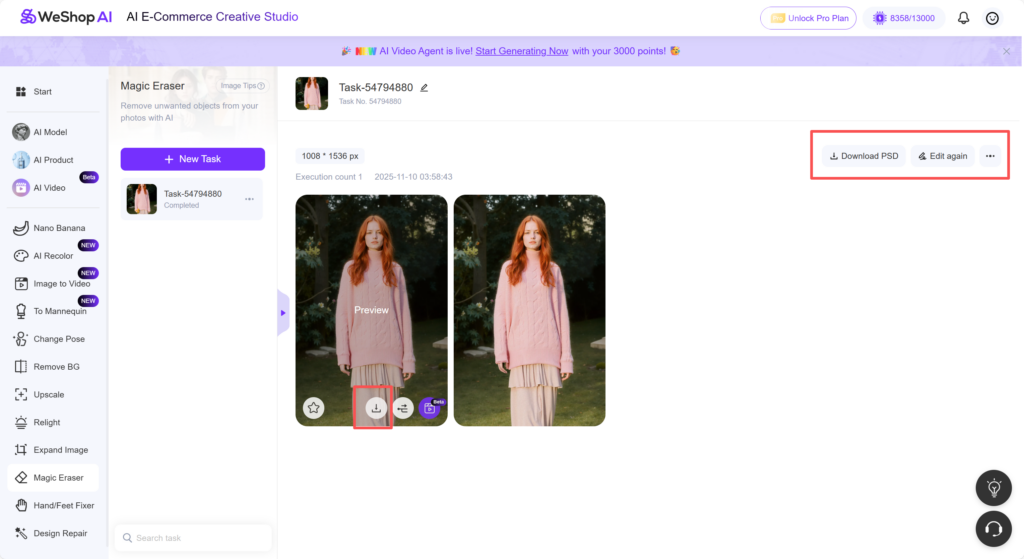
If you’re not completely satisfied, simply click Edit Again to make further adjustments. With just a few clicks, your image is ready to use — free from distractions and perfectly polished.
Best Cases of Magic Eraser


The model’s hand has a visible black strap that slightly distracts from the overall look. Using WeShop AI’s Magic Eraser, the strap was cleanly removed, leaving a smooth and natural finish. The result looks complete and polished, with full focus on the outfit.


In this case, the white text on the original photo was precisely removed using WeShop AI’s Magic Eraser. The tool cleaned the area seamlessly, keeping the lighting and texture perfectly consistent. The result is a natural, flawless portrait that looks professionally edited — without any visible traces of the original text.
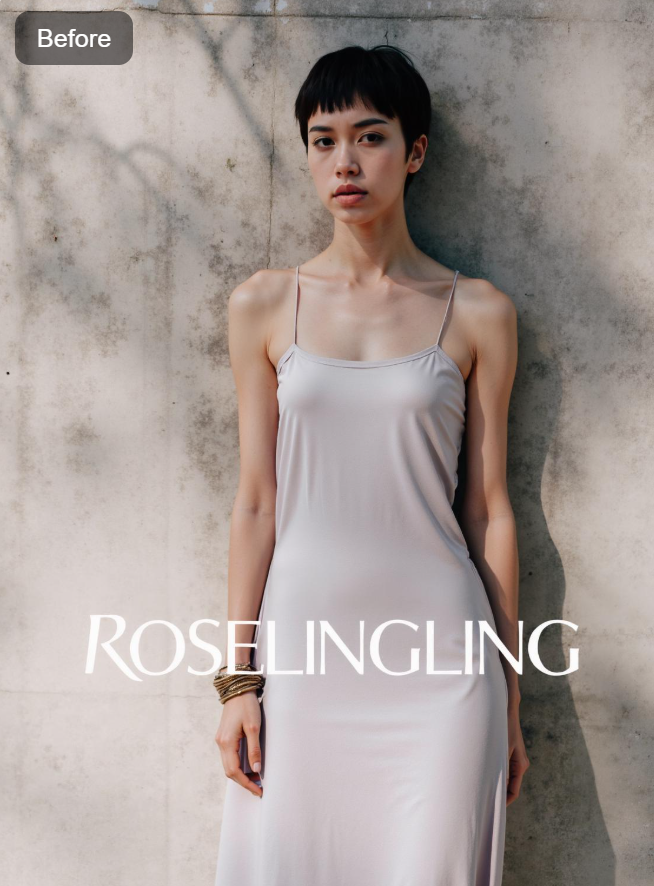

This example clearly shows how Magic Eraser removes the white logo from the center of the original image. The logo was erased cleanly, and the background was automatically filled in a smooth, natural way — leaving a perfectly balanced and distraction-free photo.


In this image, the watermark on the left side was removed seamlessly using Magic Eraser, leaving the photo clean and natural.
Conclusion
With WeShop AI’s Magic Eraser, removing unwanted items from your photos has never been easier. Whether it’s straps, logos, text, or watermarks, the tool quickly transforms cluttered images into clean, professional visuals. No advanced skills are needed — just a few clicks, and your photos are polished and ready to shine. Magic Eraser helps you save time, enhance your content, and focus attention on what truly matters in every shot.