AI Relight is a powerful tool designed to tackle the common challenges of poor lighting in commercial photography. Whether you’re struggling with low brightness, uneven illumination, or harsh shadows, this feature intelligently adjusts and enhances your images. It transforms underexposed or poorly lit photos into vibrant, professional-quality visuals. With seamless transitions from dark to bright, and dull to vivid, WeShop’s AI Relight ensures your products always appear in their best light, regardless of the shooting environment.
Step-by-Step AI Relight Guide
1. Image Selection


The original image has several flaws, including poor lighting from the left side of the studio, with the subject facing away from the light source. This results in a dark and unclear presentation, especially in showcasing the clothing’s color and texture. After generating a new image using WeShop’s AI Model, the overall composition improved, but there is still room for perfection. The Relight feature can create better balance and clarity would enhance the visual appeal and accurately represent the clothing’s details.
2. Relight Work Flow
Step 1: On the start page/workspace, go to Relight and upload the image
Step 2: Choose Minimalist Lighting as our Background Light
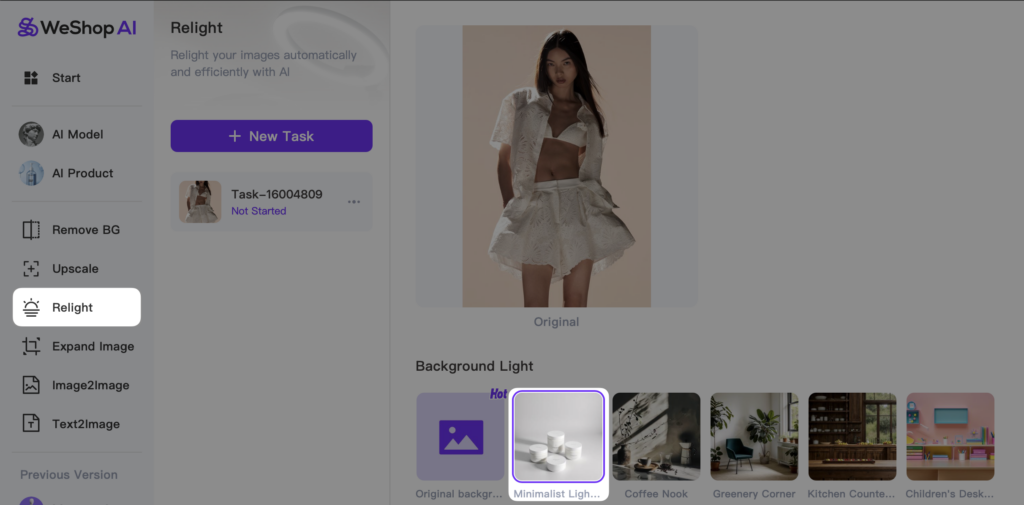
Step 3: Located beneath the background lighting section, you will find the panel for selecting the light source direction. Depending on the specific requirements of the photograph, you can choose the appropriate light direction. Then, click Generate
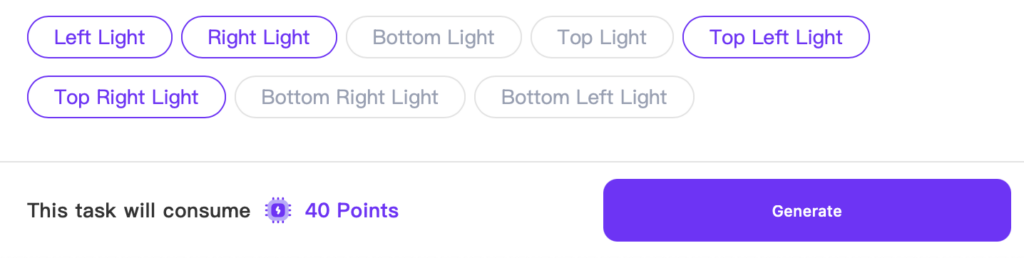
Before and After Relight Comparison


In the original image, the model’s face, body, and clothing are noticeably dark, with muted textures and minimal detail due to inadequate lighting. After applying AI Relight, the overall brightness and clarity significantly improve. The model’s face gains a cooler tone, and the enhanced lighting better reveals the intricate texture of the clothing, resulting in a more vibrant and visually appealing image that effectively showcases the outfit’s details.
Step 4: Save the relighted image, then return to the AI Model section and select an AI model and location that suit your needs
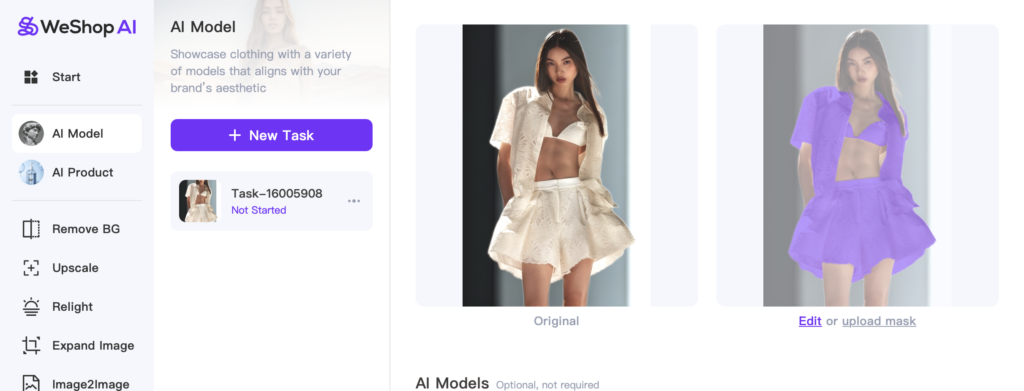
Before and After Relight AI Model Comparison


Relight Example Showcase
AI Model: Merry AI Location: Living Room



AI Model: Sarah AI Location: Park



AI Model: Camille AI Location: South French Garden



AI Model: Eve AI Location: Bedroom



Enhance Your Images with AI Relight Now
Our AI Relight feature offers powerful customization, allowing you to adjust lighting and improve image quality effortlessly. Whether you’re dealing with underexposed photos or uneven lighting, this tool ensures your images stand out with vibrant clarity. By fine-tuning the light direction and intensity, you can bring out the best in your photos, making them more appealing and professional. Elevate your visual content with AI Relight and see the difference it makes in your photography.


